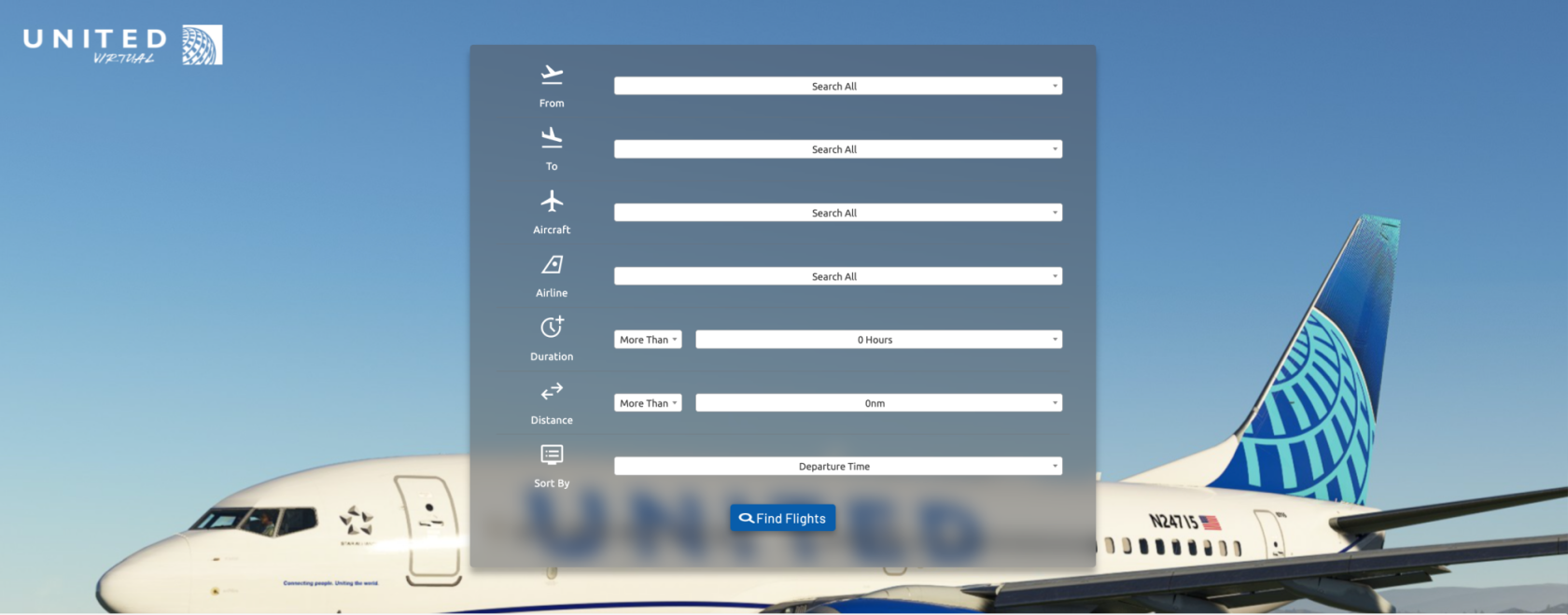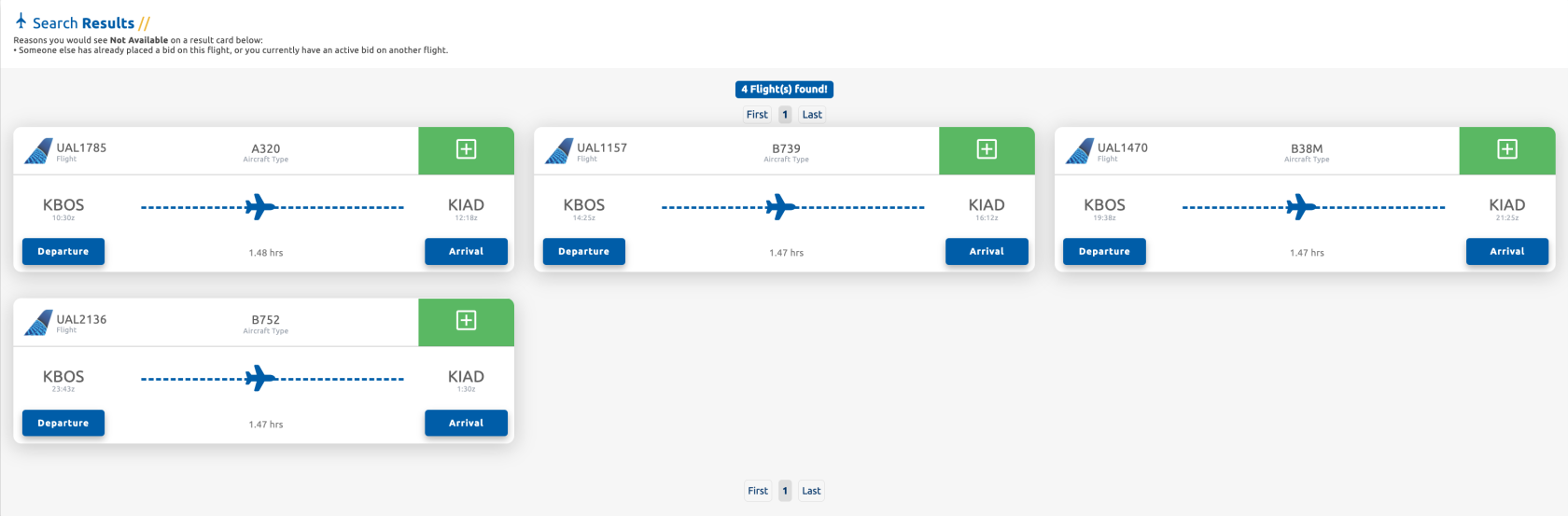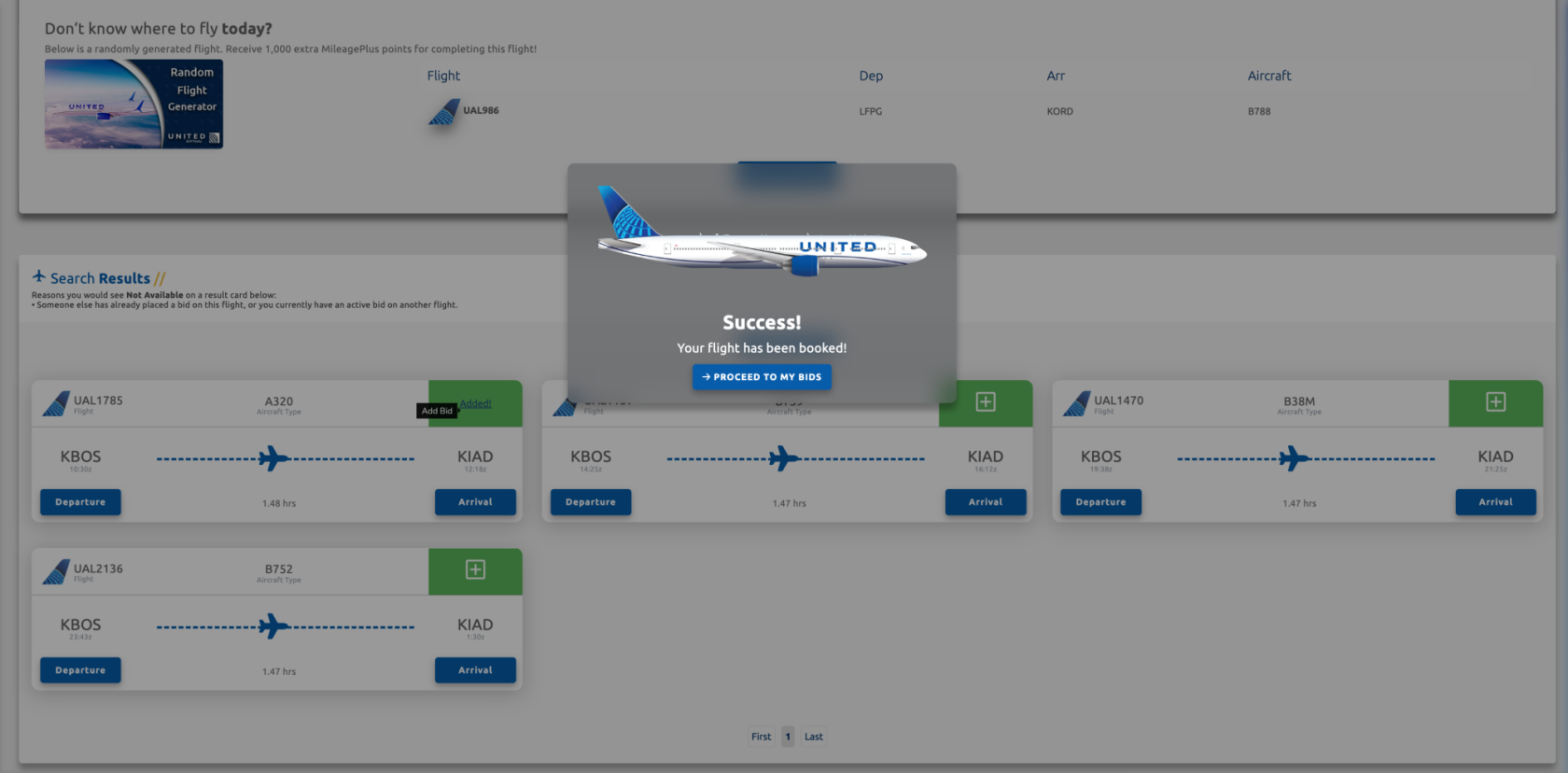Schedule Search
Search Options
Schedule Search Options and Random Flight Generator
On the main page of the Schedule Search, you'll encounter a versatile set of search options. You can either use the default settings or tailor your search based on specific criteria. The available search parameters include Departure, Arrival, Aircraft, Airline, Duration, and Distance.
Additionally, the Random Flight Generator, positioned below the search settings, provides the perfect solution for indecisive moments. It randomly selects a flight from our extensive database, offering not only a spontaneous adventure but also extra MileagePlus points for use in our store.
Initiating Flight Search
After configuring your search preferences, click on the 'Find Flights' button to trigger the search process. This action will promptly generate results tailored to your specified criteria, providing you with a comprehensive list of available flights based on your preferences.
Search Results
Viewing Search Results
Upon clicking the 'Find Flights' button, the search results will be displayed, presenting you with a comprehensive list of flights that match your specified criteria. This list provides detailed information about each available flight, empowering you to make informed decisions based on your preferences and requirements.
Interpreting Search Results
In the search results, flights marked with an Amber button indicate that someone else has already placed a bid on that specific flight.
Each search result is presented on a boarding pass, providing key details such as Departure/Arrival Times, Aircraft Type, Flight Time, Flight Number, and Airline Code. To bid on and select a flight for your journey, locate the green add button situated in the upper-right corner of each boarding pass and click on it. This streamlined process simplifies the selection of desired flights for your bidding and flying preferences.
Flight Booking Confirmation
Following your successful bid, a pop-up window will appear, confirming that your flight has been successfully booked. You have the option to close the pop-up by clicking outside of it, or you can choose to proceed directly to the Dispatch page by clicking on the 'Proceed To My Bids' button. This flexibility allows for a seamless transition to the next steps in the flight preparation process.
Click here to continue onto the Dispatch help pages.