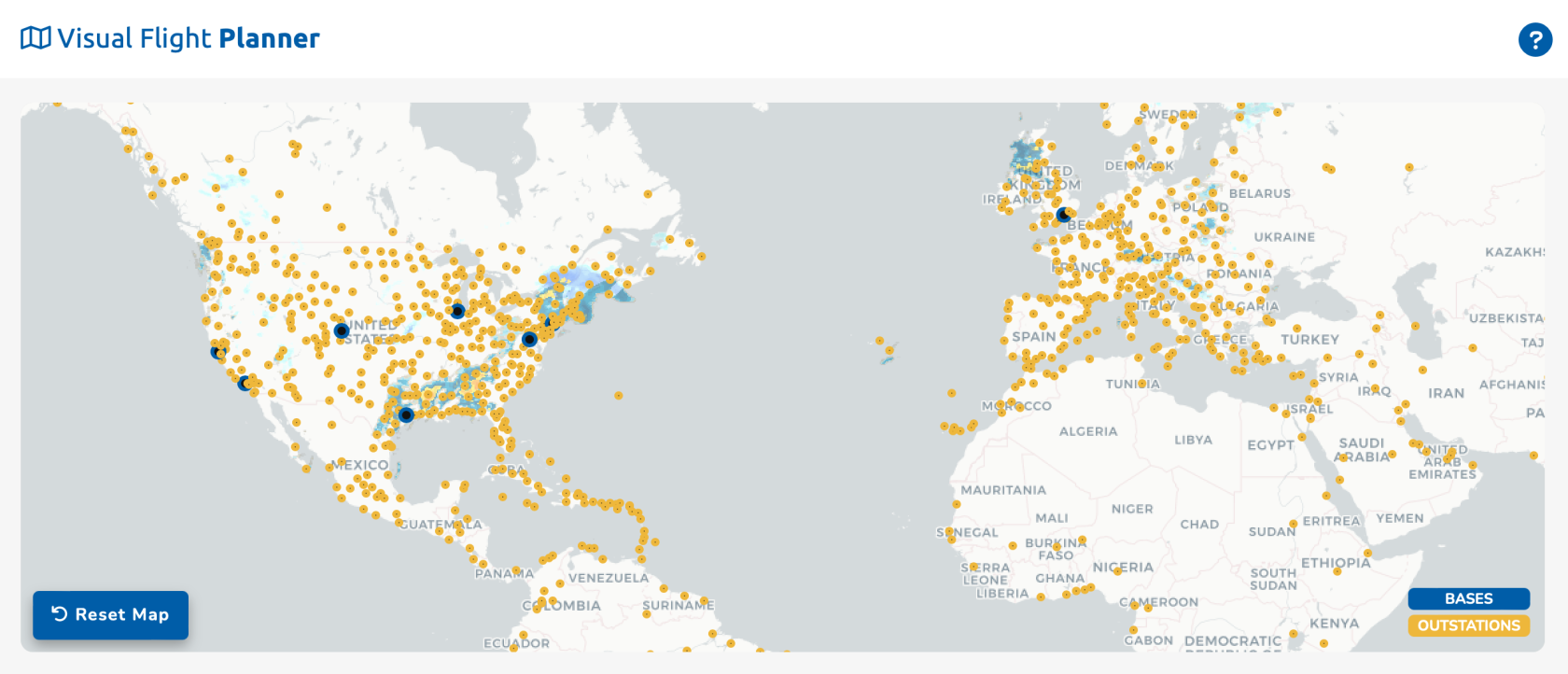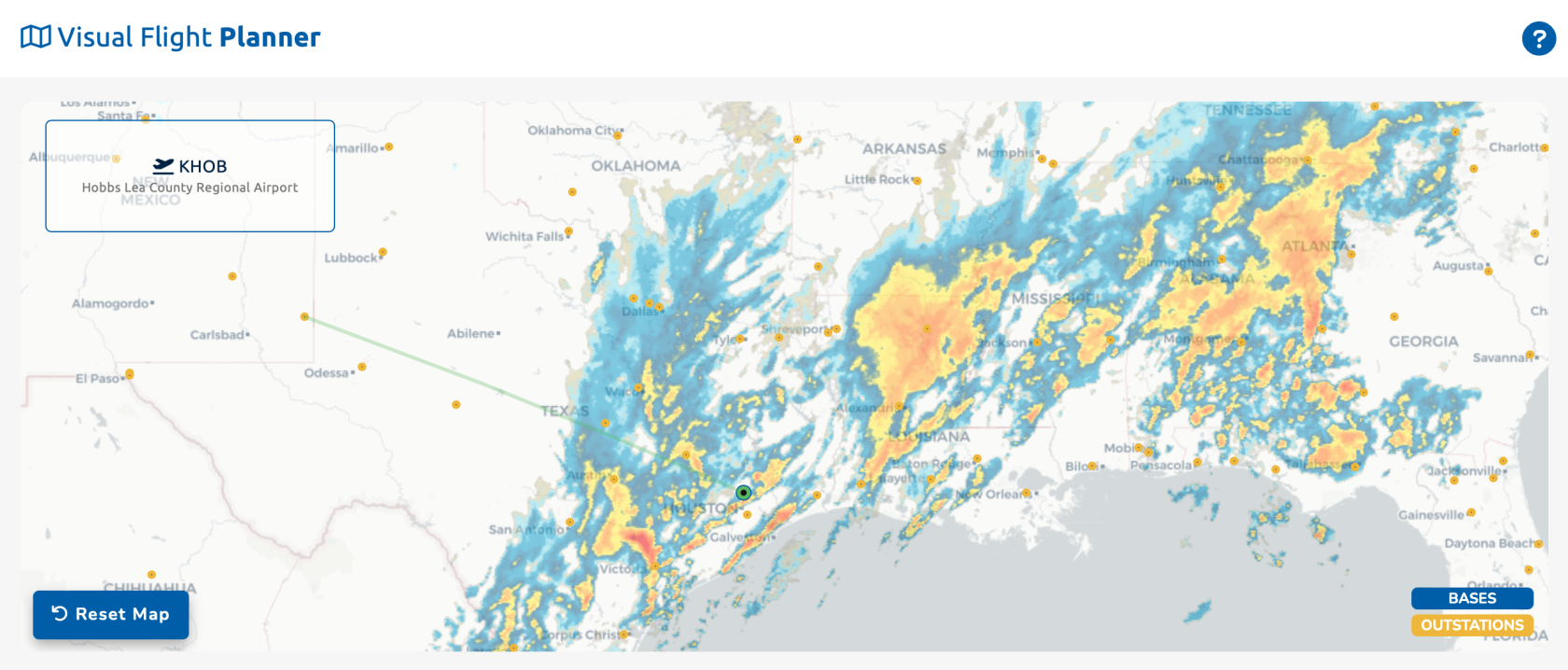Visual Flight Planner
TheVisual visualFlight flightPlanner: plannerA isVisual aNavigation great tool when you're more of a visual person and trying to figure out where to fly to next.
The Visual Flight Planner hasserves differentas an invaluable tool, especially for those who prefer a visual approach to route planning. This feature is designed to assist users in determining their next destination by providing a clear and intuitive visual representation of available flight options.
Visual Flight Planner Markings
In the Visual Flight Planner, variously colored dots all overpopulate the map, representingeach symbolizing either bases or outstations. These distinctive markers aid users in identifying and outstations.selecting their departure and arrival points, contributing to a more visually comprehensive and user-friendly flight planning experience.
| Bases |
| Outstations |
Departure
TheUsing the Visual Flight Planner
To utilize the Visual Flight Planner, initiate the process by havingselecting theyour userdeparture firstairport. select their departure airport by clickingClick on one of the colored dots.dots corresponding to the desired departure location. This user-friendly interaction initiates the planning sequence, allowing for seamless and efficient route customization.
Interactive Visual Flight Planning Example
In ourthis example, we clicked on KHOB.the Onceairport wecode clickedKHOB. onFollowing thatthis airport,selection, a window appeared in the upper-left corner of the mapmap, displayingpresenting detailed information about the airportchosen information.airport. We also haveSimultaneously, a green line being drawnemanated from KHOB.KHOB, Thisvisually representsrepresenting all of the flights outdeparting offrom this specific airport. This interactive feature enhances the planning experience, offering valuable insights into available routes and connectivity.
Arrival
WhenSelecting weArrival selectAirport and Adding to Bids
Upon selecting our arrival airportairport, byKIAH clicking on KIAH, (which iscorresponds the airport atto the other end of the green line,line), ourthe schedules for the specific route appear at the bottom of the screen,screen underbeneath the map. These areschedules align with the same boarding cards that you findfound in the Schedule Search page.
JustSimilar liketo onthe our Schedule Search page,page functionality, click on the blue '+' button to seamlessly add this flight to your bid.bids. You can thenSubsequently, proceed to the Dispatch page andwhere you can generate a detailed flight plan.plan for your selected route. This streamlined process enhances the efficiency of flight planning and bid management within the Visual Flight Planner.
More information the Dispatch system can be found here.