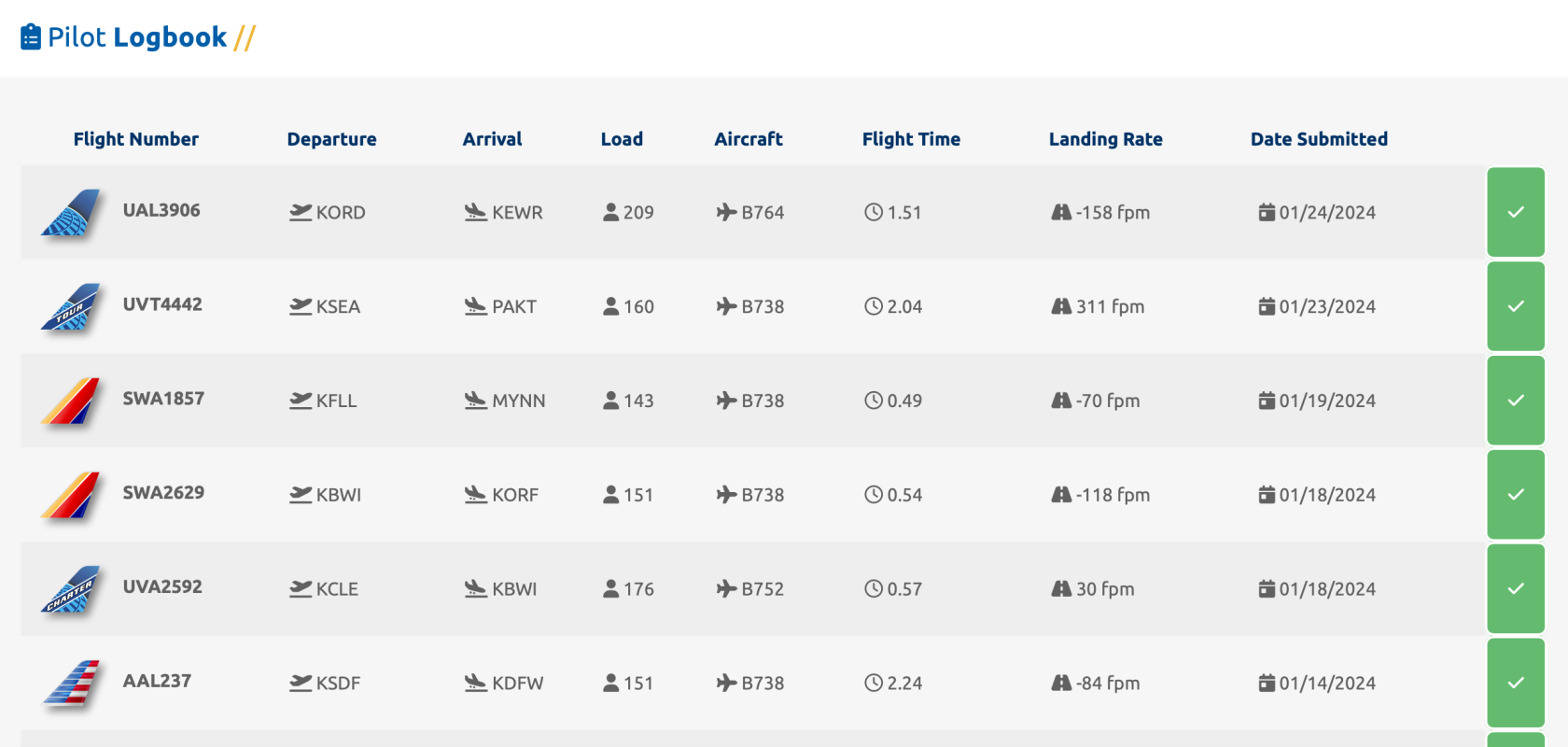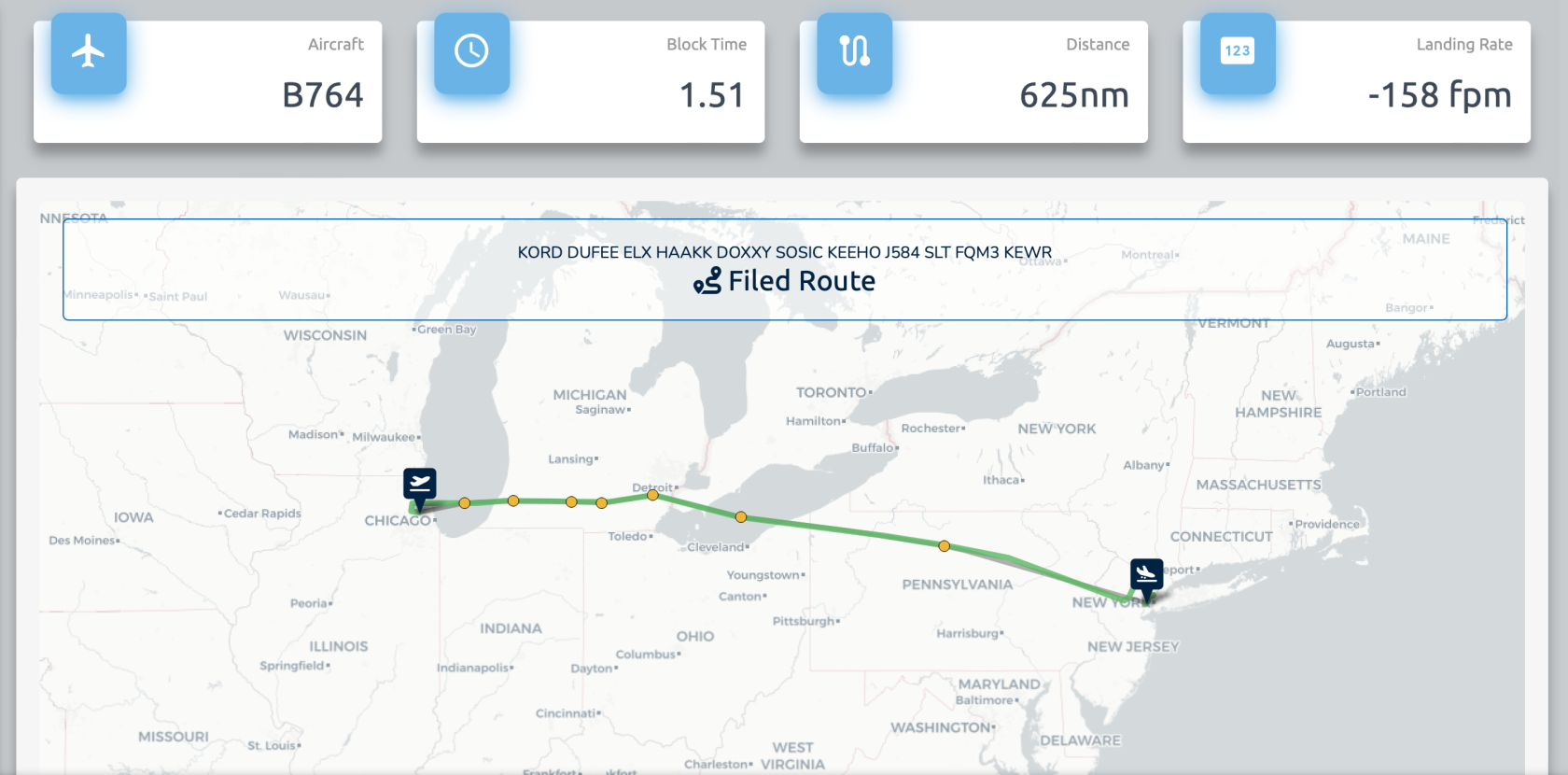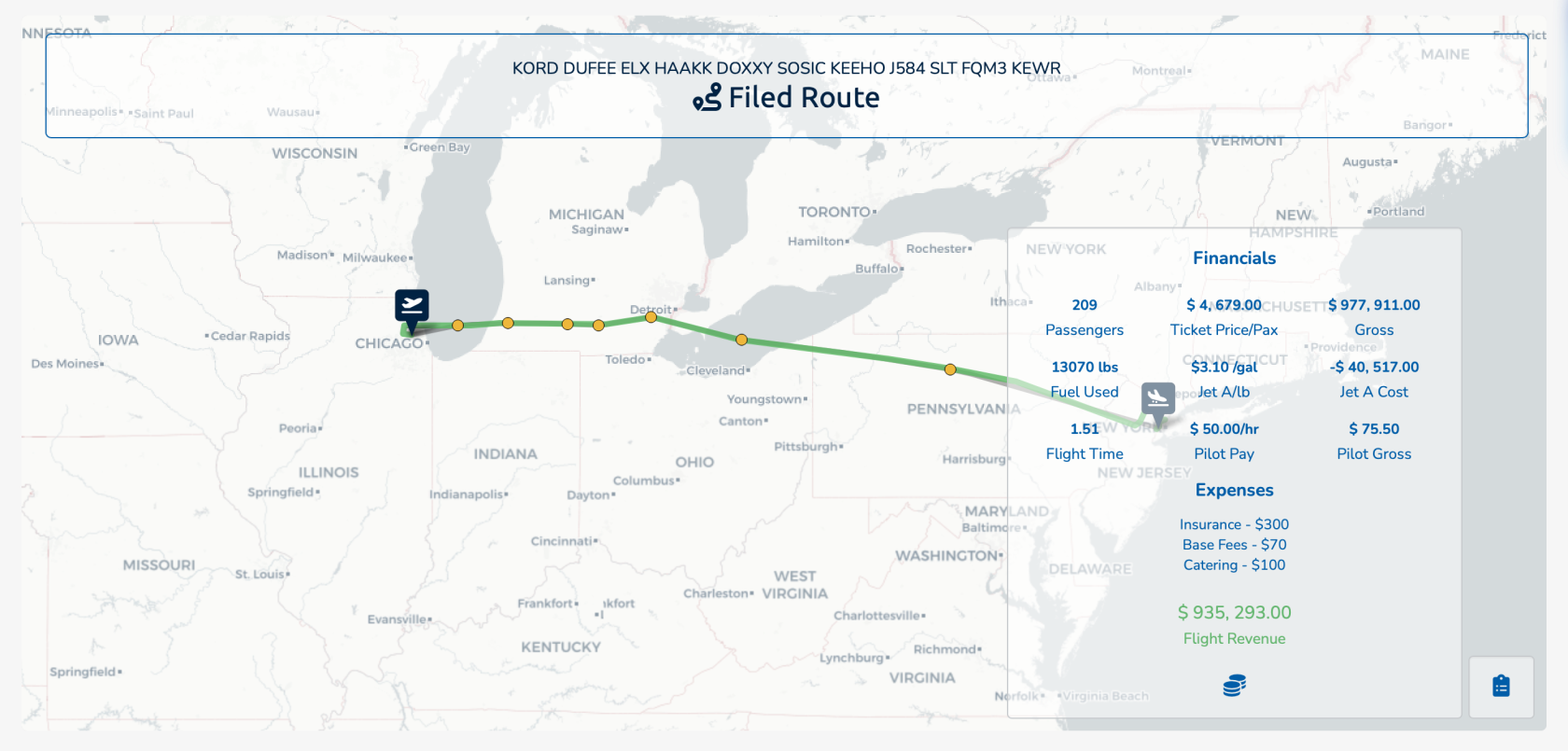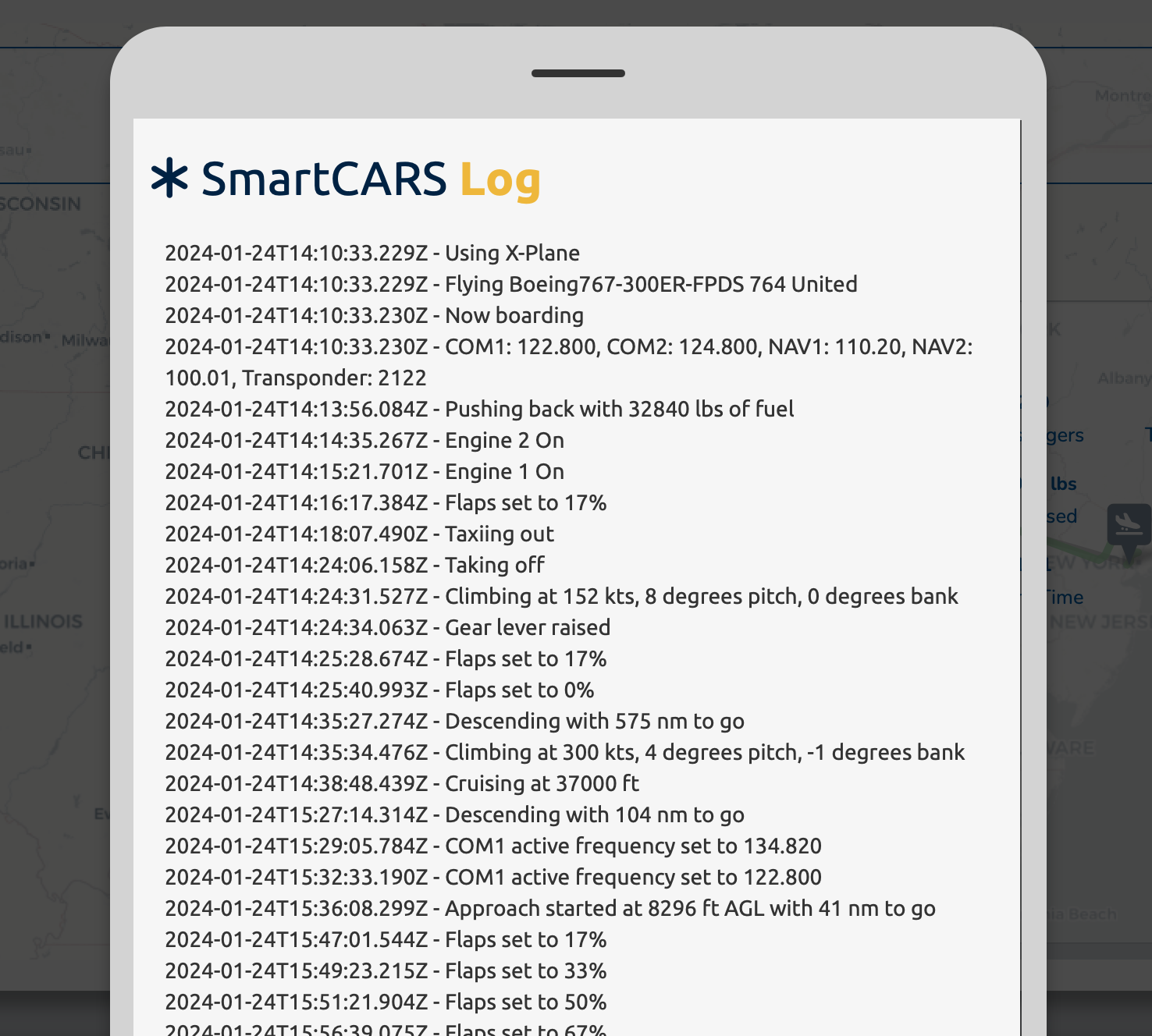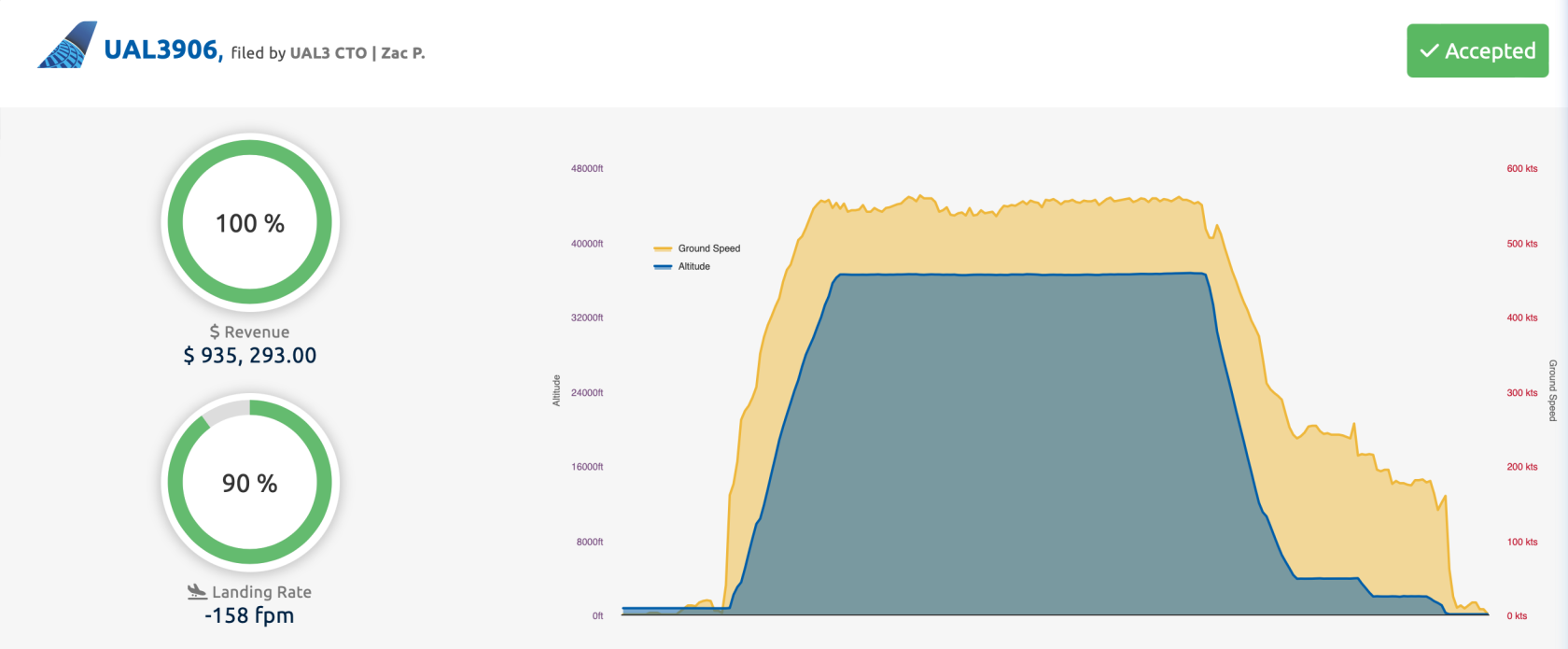View My PIREPs
Your PIREPs are stored within your profile on the crew website. You can find your profile by using the sidebar navigation and going to 'Pilot Ops' and 'View My Profile'.
Once on your profile page, your logbook is stored at the very bottom.
Each row of the table contains information about your previous flights. Clicking on the flight number will take you to the PIREP itself, to give you a more detailed look at the flight.
PIREP Details
We're using UAL3906 from the previous list. Across the top of the screen we'll see some of the more important details of our flight, such as Aircraft, Block Time, Distance, and Landing Rate.
Below this information is our flight map. The yellow dots represent different waypoints or fixes that we entered into the route box in SmartCARS. The green line represents our actual flown route.
Financials
Each flight we do either gives us a revenue gain or loss. A breakdown of those financials can be found by clicking on the coin icon, located on the bottom-right of the map.
Here, we have a breakdown of our revenues. You can see how many passengers we carried, ticket prices per passenger, as well as fuel consumption. Clicking on the coin icon again will close this popup window.
Revenues and expenses cannot always be realistic. Some flights may generate losses, and some may have gains. If you're flying a B777 on a 14 hour flight with only 50 passengers, your fuel consumption is going to be massive, while your passenger revenue will be low. This will likely result in a loss.
Clicking on the tablet icon located next to the coin icon, in the bottom-right corner of the map, will bring up a pop-up showing you a detailed log of your flight. This is all of the information sent by SmartCARS to our system.
Clicking anywhere outside of this popup will close it.
Graphs
A graphical representation of your flight is also available on this page. Scroll towards the bottom to find this information.
| Ground Speed |
| Altitude |
Ground speed throughout your flight is represented by the yellow color and altitude is represented by the blue color.
Comments
The last section on the PIREP page is the comments. Any comments left by our staff members will be visible here. Should you receive a comment on your PIREP, you'll also receive an email notification.
This will also list the comments you've made in the SmartCARS application, in the comments field.