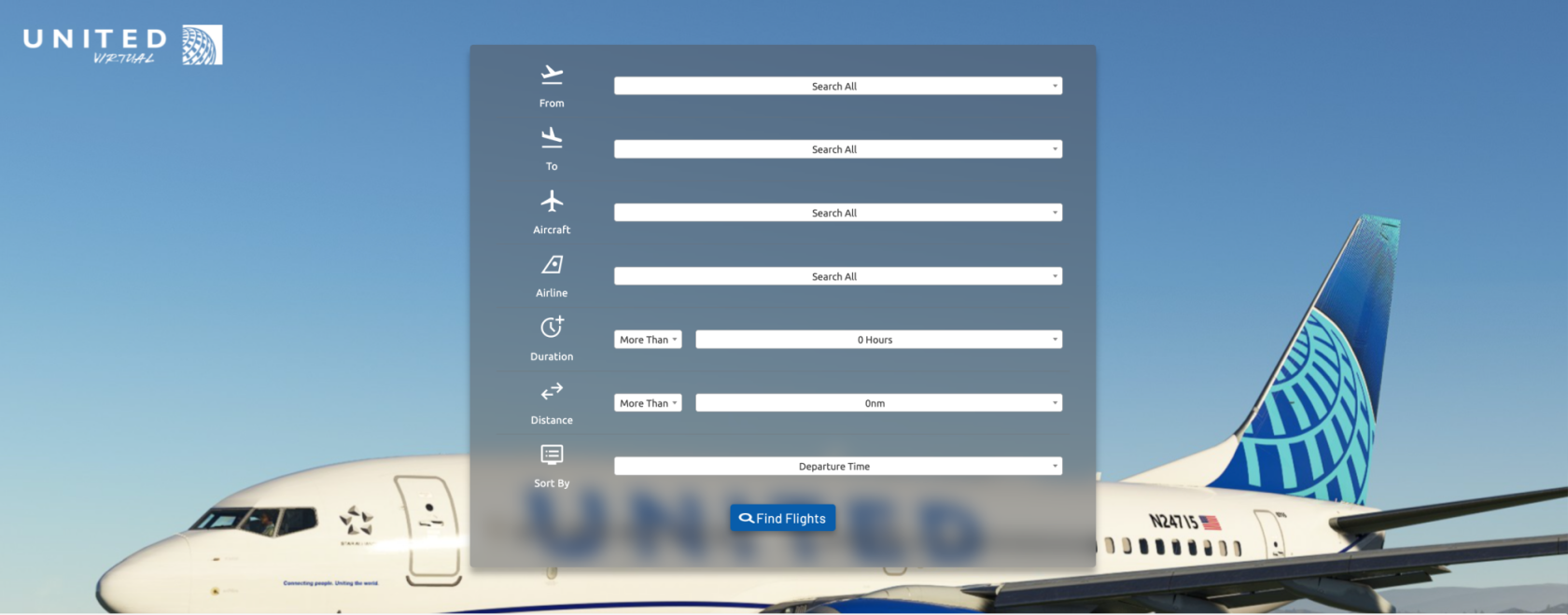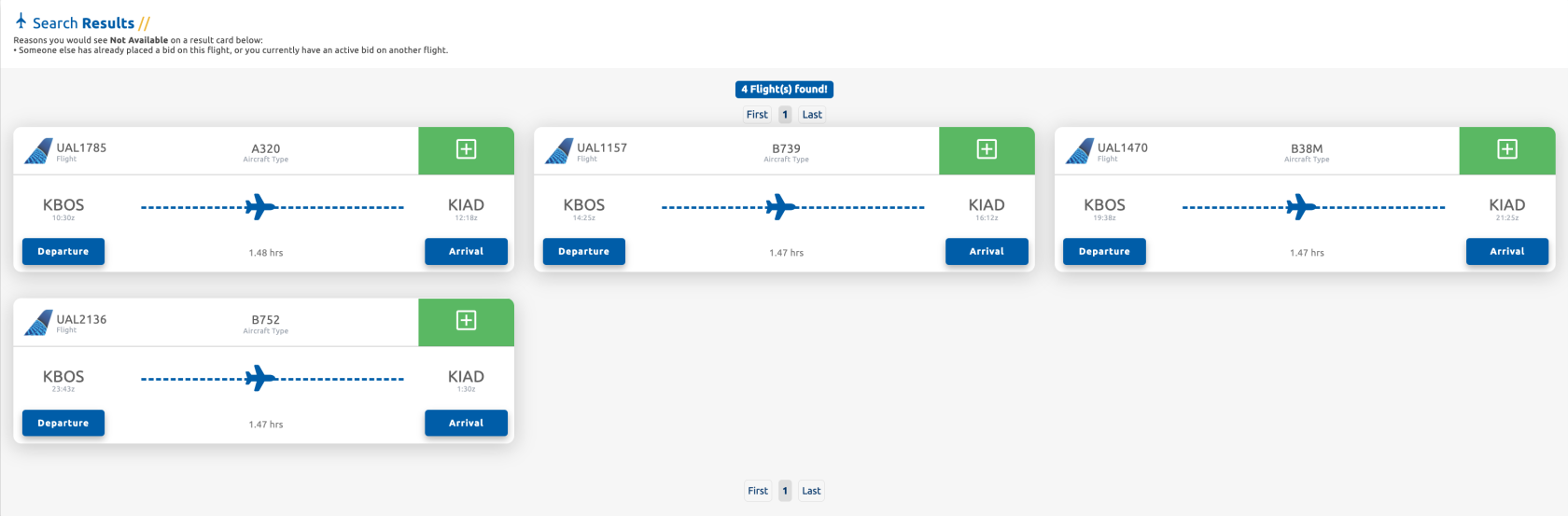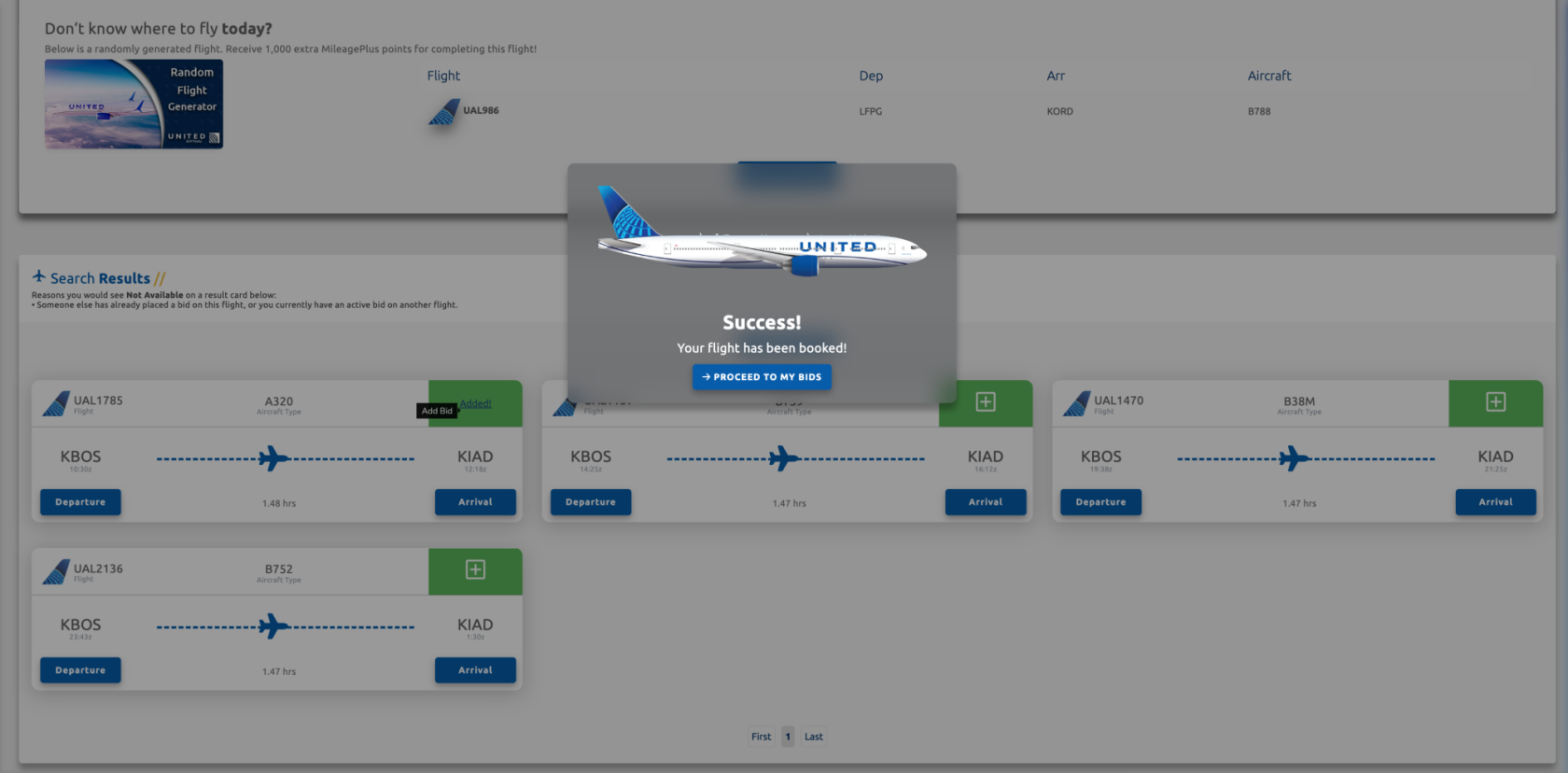Schedule Search
Search Options
Schedule Search Options and Random Flight Generator
On the main page of the Schedule Search,Search, you'll be presented withencounter a listversatile set of search options. You can searcheither with these leftuse the waydefault they are,settings or bytailor lookingyour forsearch somethingbased specific.on Yourspecific optionscriteria. The available search parameters include Departure, Arrival, Aircraft, Airline, Duration, and Distance.
Additionally, the Random Flight GeneratorGenerator, - Locatedpositioned below the search settings, thisprovides willthe pickperfect solution for indecisive moments. It randomly selects a random flight from our databaseextensive fordatabase, youoffering tonot fly,only ifa you'respontaneous indecisiveadventure today.but These flights give youalso extra MileagePlus points tofor use in our store.
OnceInitiating you'veFlight setSearch
After configuring your search preferences, click on the 'Find Flights' button to trigger the search process. This action will promptly generate results tailored to your results.specified criteria, providing you with a comprehensive list of available flights based on your preferences.
Search Results
OnceViewing you'veSearch clickedResults
Upon clicking the 'Find Flights' button, you'll see yourthe search results listed.will be displayed, presenting you with a comprehensive list of flights that match your specified criteria. This list provides detailed information about each available flight, empowering you to make informed decisions based on your preferences and requirements.
Interpreting Search resultsResults
In the search results, flights marked with an Amber button onindicate them are shown becausethat someone else has already placed a bid on that particularspecific flight.
SearchEach resultssearch areresult displayedis presented on a boarding passes.pass, Youproviding cankey viewdetails informationsuch aboutas each flight, like Departure/Arrival Times, Aircraft Type, Flight Time, Flight Number, and Airline Code.Code. Once you've found a flight you wish toTo bid on and fly,select clicka onflight for your journey, locate the green add button,button locatedsituated in the upper-right corner of each boarding pass.pass and click on it. This streamlined process simplifies the selection of desired flights for your bidding and flying preferences.
YouFlight willBooking nowConfirmation
Following your successful bid, a pop-up window appearwill sayingappear, confirming that your flight has been successfully been booked. You canhave eitherthe clickoption to close the pop-up by clicking outside of this pop-up to close it, or clickyou can choose to proceed directly to the Dispatch page by clicking on the 'Proceed To My Bids' buttonbutton. toThis goflexibility allows for a seamless transition to the Dispatchnext page.steps in the flight preparation process.
Click here to continue onto the Dispatch help pages.