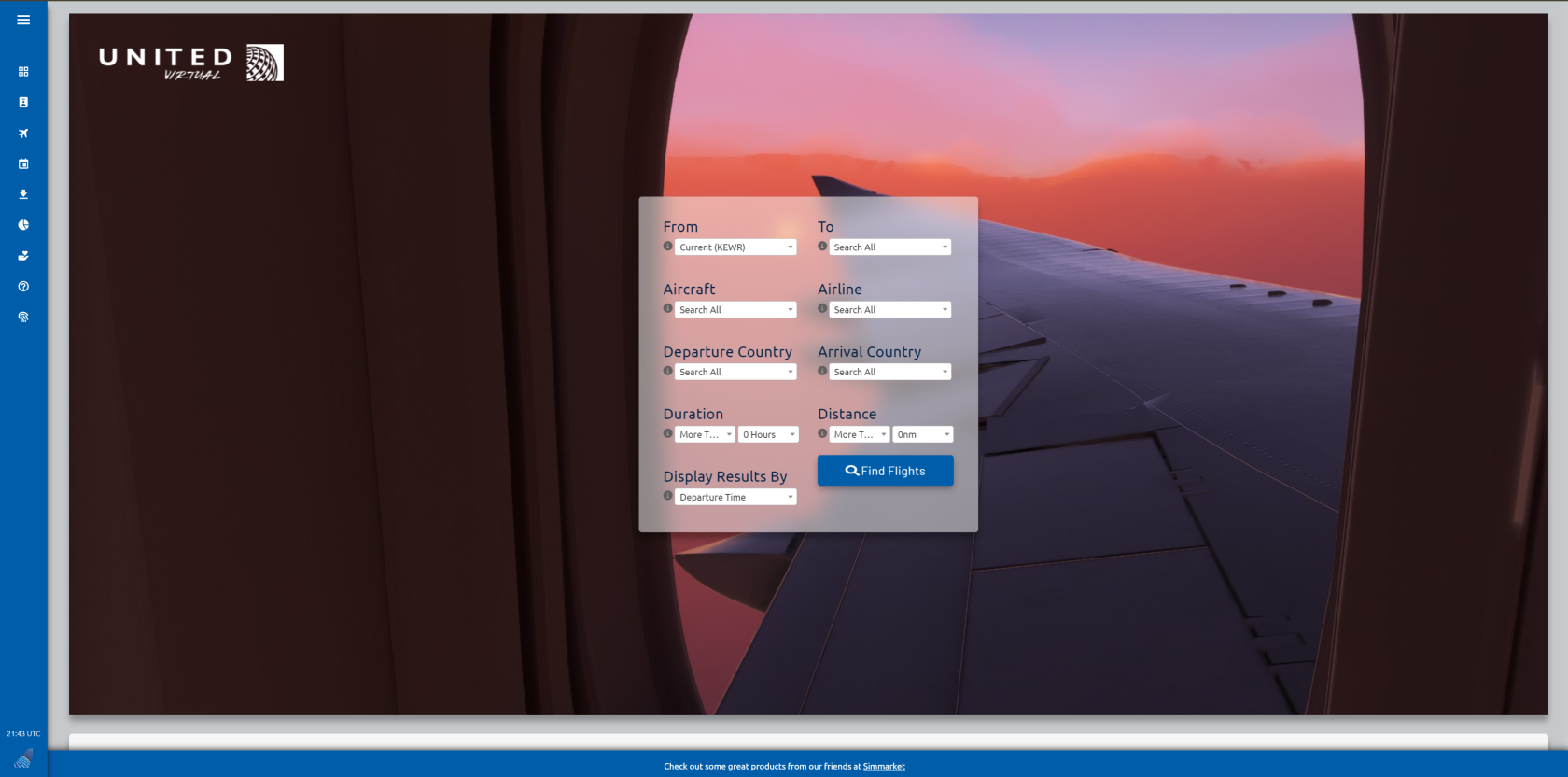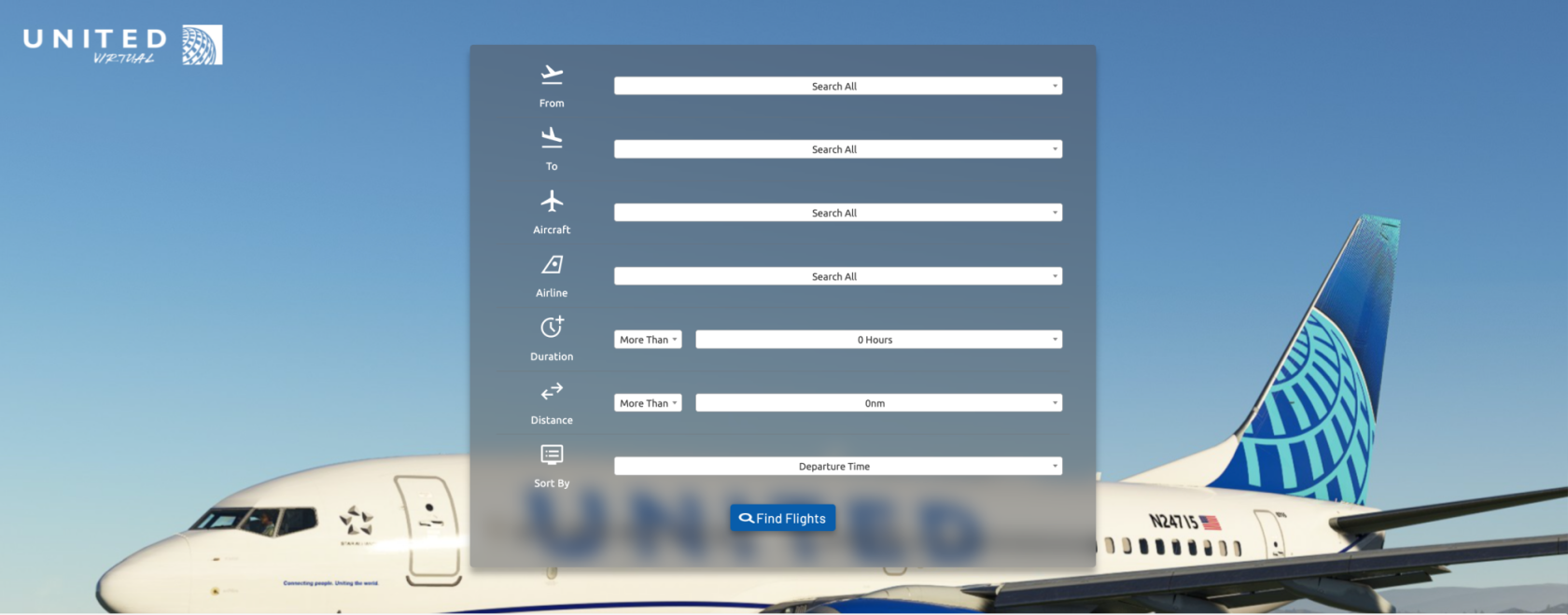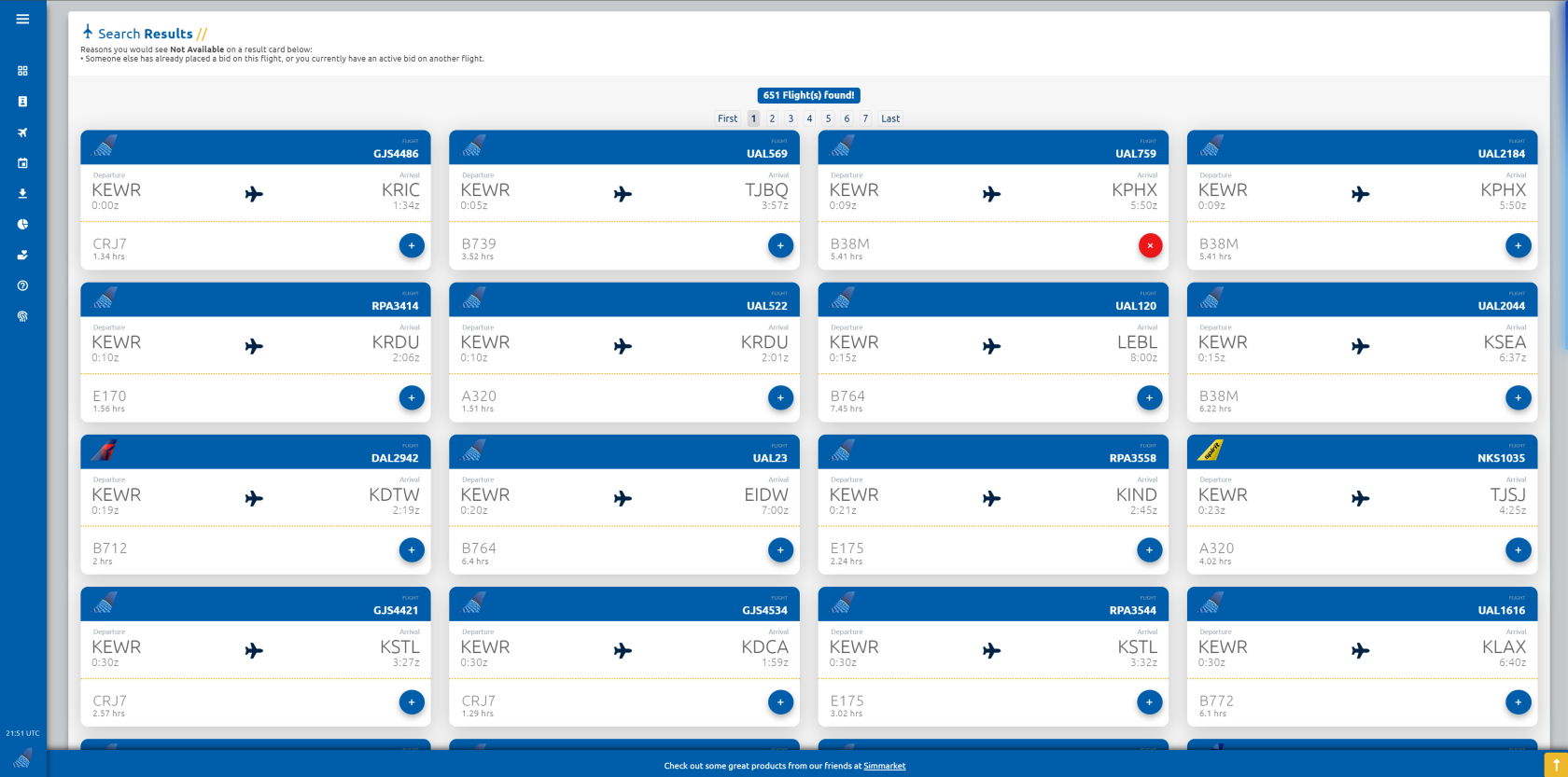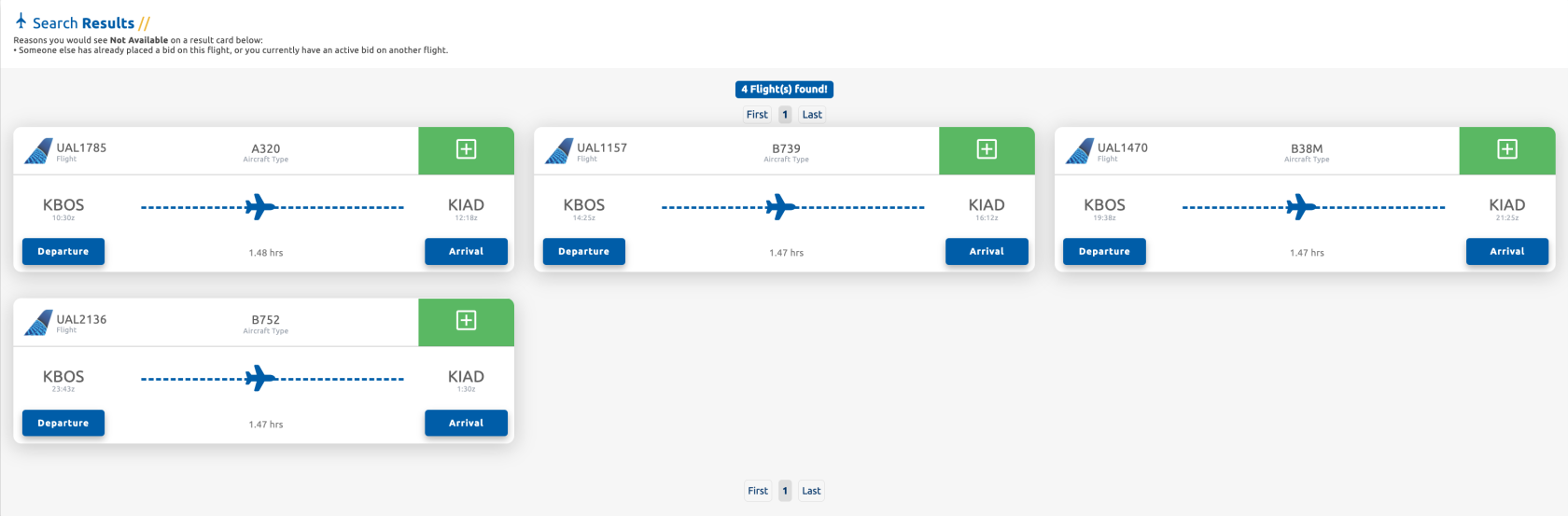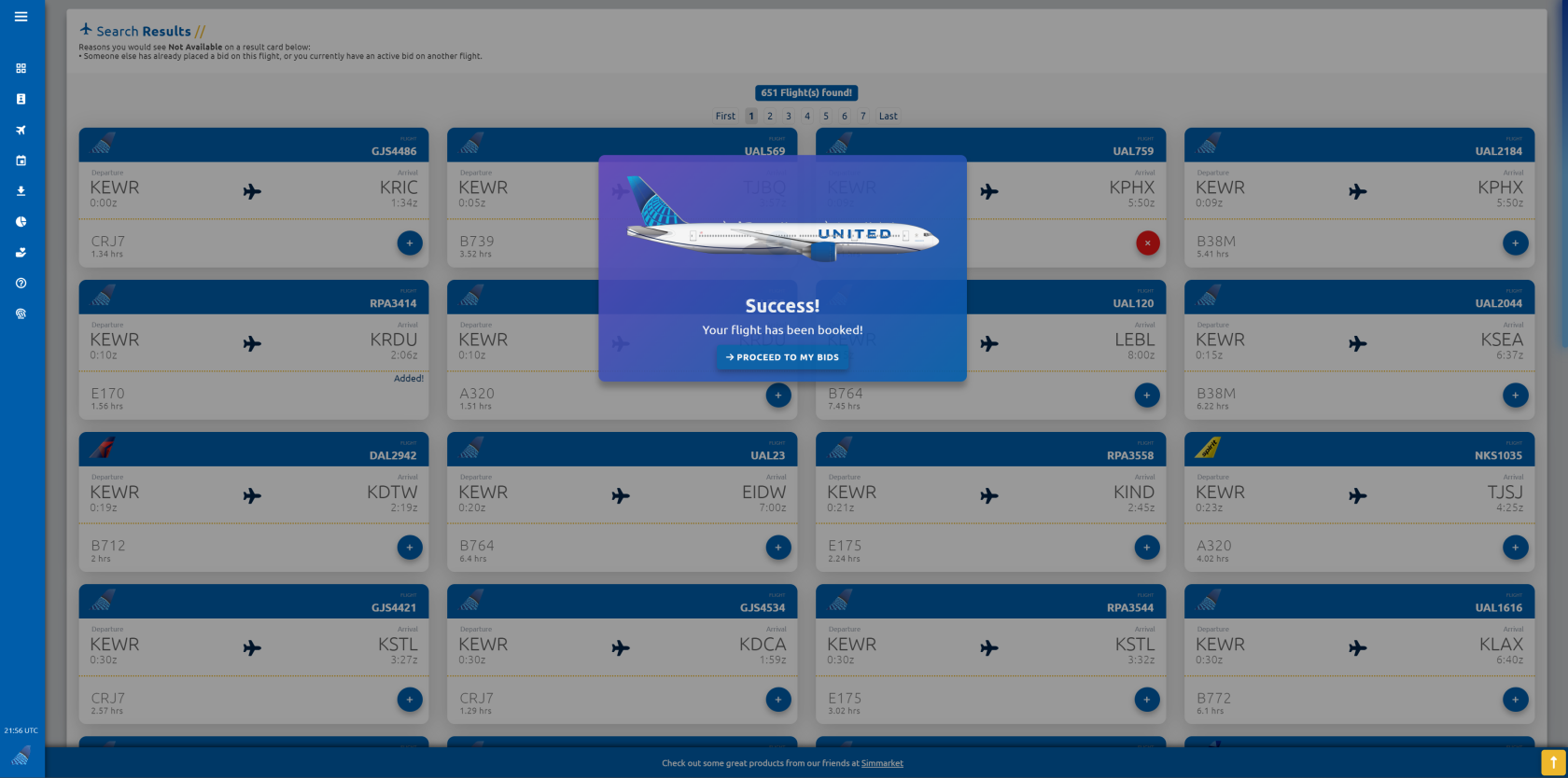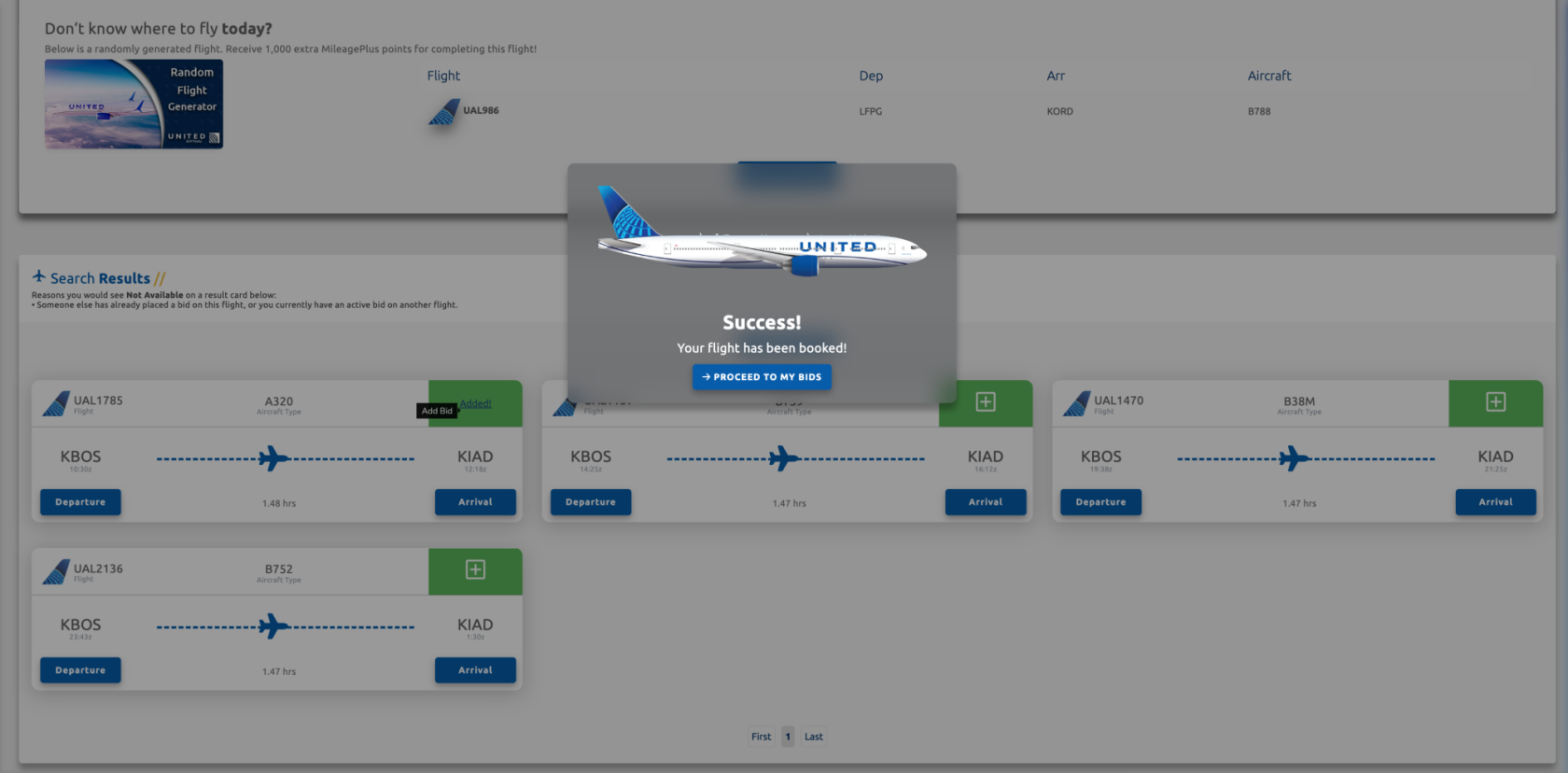Schedule Search
Search Options
On the main page of the Schedule Search, you'll be presented with a list of search options. You can search with these left the way they are, or by looking for something specific. Your options include Departure, Arrival, Aircraft, Airline, Departure Country, Arrival Country, Duration, and Distance.
Random Flight Generator - Located below the search settings, this will pick a random flight from our database for you to fly, if you're indecisive today. These flights give you extra MileagePlus points to use in our store.
Once you've set your search preferences, click on the 'Find Flights' button to generate your results.
Search Results
Once you've clicked on the 'Find Flights' button, you'll see your search results listed.
Search results with aan Red XAmber button on them are shown because someone else has already bid on that particular flight.
Search results are displayed on boarding passes. You can view information about each flight, like Departure/Arrival Times, Aircraft Type, Flight Time, Flight Number, and Airline Code. Once you've found a flight you wish to bid on and fly, click on the bluegreen +add button, located in the bottom-upper-right of each boarding pass.
You will now see a pop-up window appear saying that your flight has successfully been booked. You can either click outside of this pop-up to close it, or click on the 'Proceed To My Bids' button to go to the Dispatch page.
Click here to continue onto the Dispatch help pages.