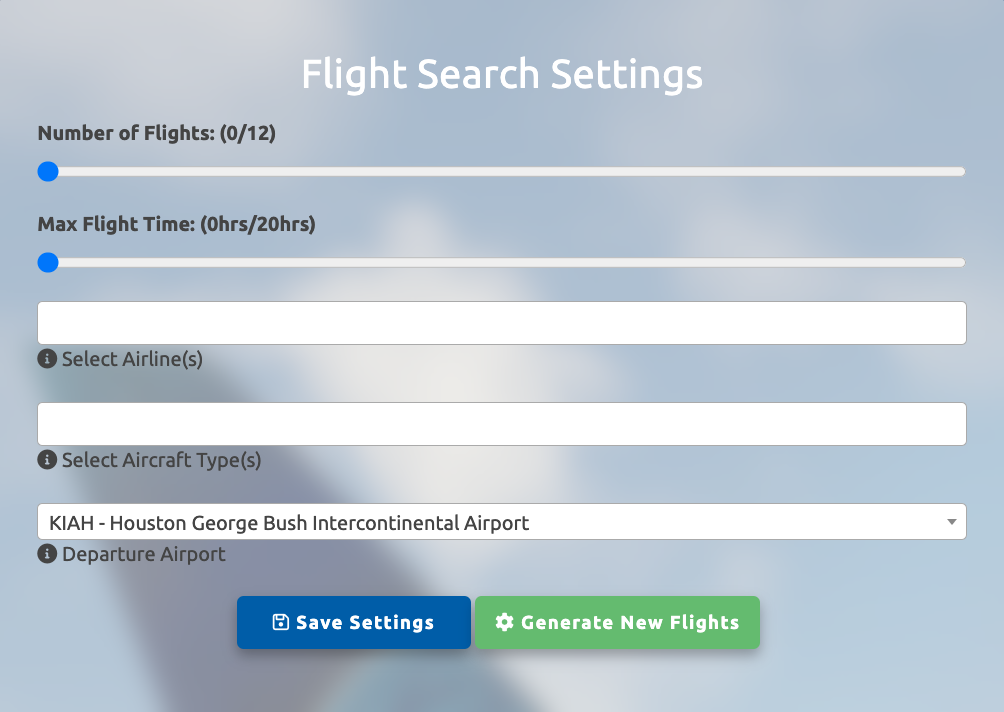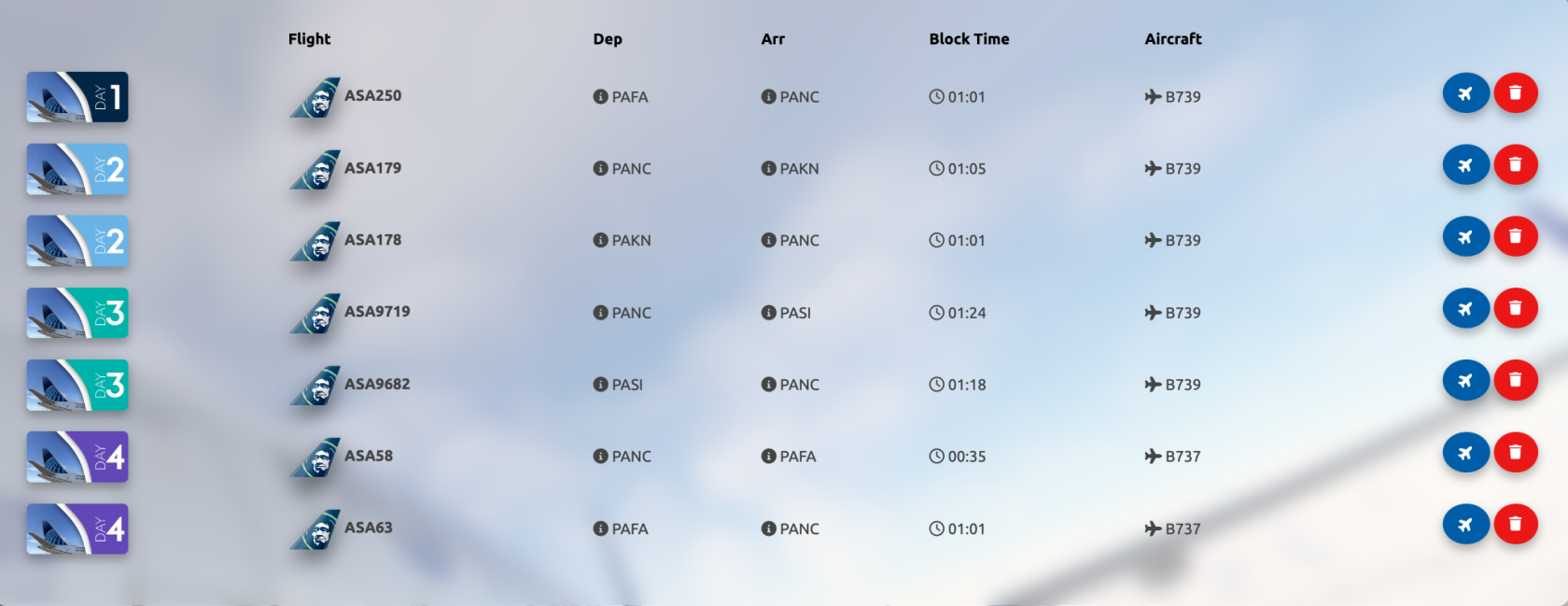Flight Assignments
FlightsExplore assignmentsthe allowsworld of aviation through our Flight Assignments feature, a gateway to creating and experiencing trips akin to real airline operations.
Upon entering the page, your journey begins with the search settings prominently displayed on the left side of the interface. These settings empower you to create trips for yourself, as if you were working at a real airline. When you first enter the page, you'll see you havetailor your searchvirtual settingsexperience onto themeet left.your preferences and aspirations.
StartEmbark on a Tailored Journey:
Begin your virtual expedition by selectingtailoring your flight assignments to suit your preferences. Follow these simple steps to curate your ideal experience:
-
Select Flight Parameters:
- Choose the number of flights you
wishdesire,to be generated. You can choose anywhereranging from 2 to1212. - Use
Next,theselectslider to set the maximum flight time perflight,leg.
flights.usingthe - Choose the number of flights you
-
AirlinesCustomize-Your Experience:Choose- Airlines: Handpick one or more airlines to
generaterefine your searchresultsresults. - Aircraft:
AircraftSelect-Choose one or morespecific aircraft types togenerateenhancesearchyourresultsvirtualwith.adventure. - Departure
AirportAirport:-Choose the
with.airportstartingyouandwishconcluding point for your journey. - Airlines: Handpick one or more airlines to
-
Save Your Preferences:
- After adjusting your search options, click "Save Settings" to
startpreserve yourtrippreferences.
from.This - After adjusting your search options, click "Save Settings" to
-
alsoGenerate
whereYouryou'll end the trip.
Flights:Once- With
selectedsettingsthesecured,search options you'd like, clickSave Settingsbefore you click onhit the green "Generate New Flights"button.button to unveil your tailored flight assignments.
you've - With
Prepare to soar into the virtual skies on a journey curated just for you. Experience the thrill of aviation with Flight Assignments.
OnceManage Your Flight Assignments with Ease:
-
Access Your Flights:
- Once flights are generated,
youlocatecanthemeitheronclickyour screen.
- Once flights are generated,
-
Add to Bids or Remove:
- Blue Plane Button: Click on the blue plane button to seamlessly add
thea flight to yourbids,bids. - Red
youTrashcanButton:clickRemove a specific flight from your assignments by clicking on the red trashbuttonbutton.
ortodelete - Blue Plane Button: Click on the blue plane button to seamlessly add
-
particularContinuity
flightinfromYouryour assignments.Journey:- Flight assignments
triesaimitsforbestatoseamlessstartexperience, starting each new day where youleft offconcluded the previousday,one. - Note:
sometimesOccasionally,thesedeparture airportswillmaydiffer.vary,Thinksimulatingofait as you deadheadeddeadhead (repositioned) at the start of that dayreposition) to your newdeparturestartingairport.point for the day.
though - Flight assignments
Efficiently manage your flight assignments, ensuring a smooth and tailored journey through the virtual skies.