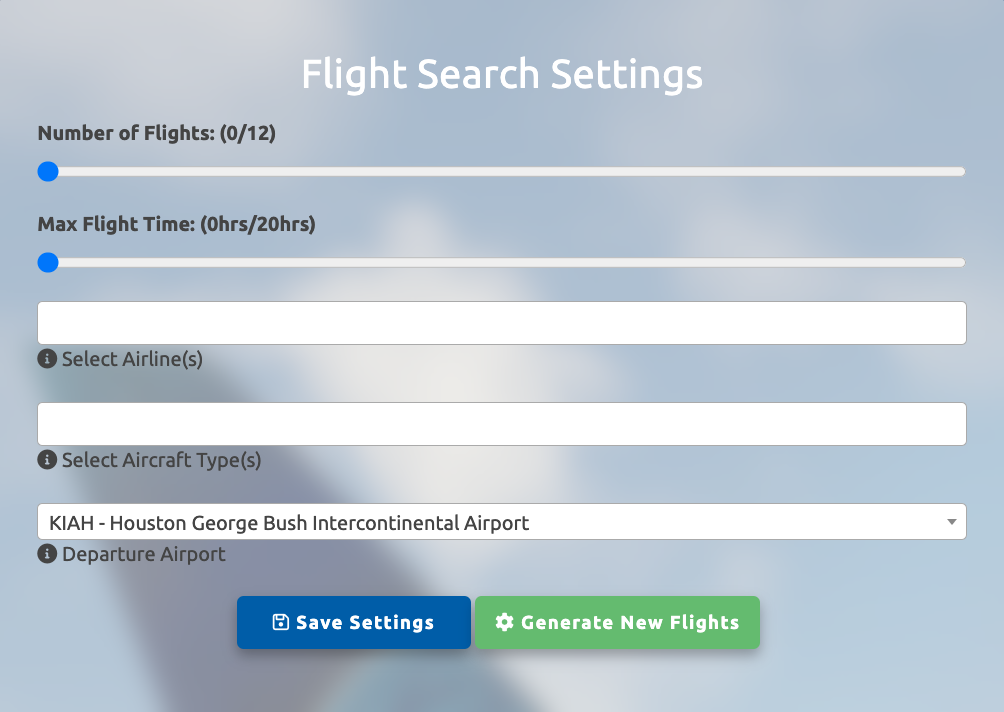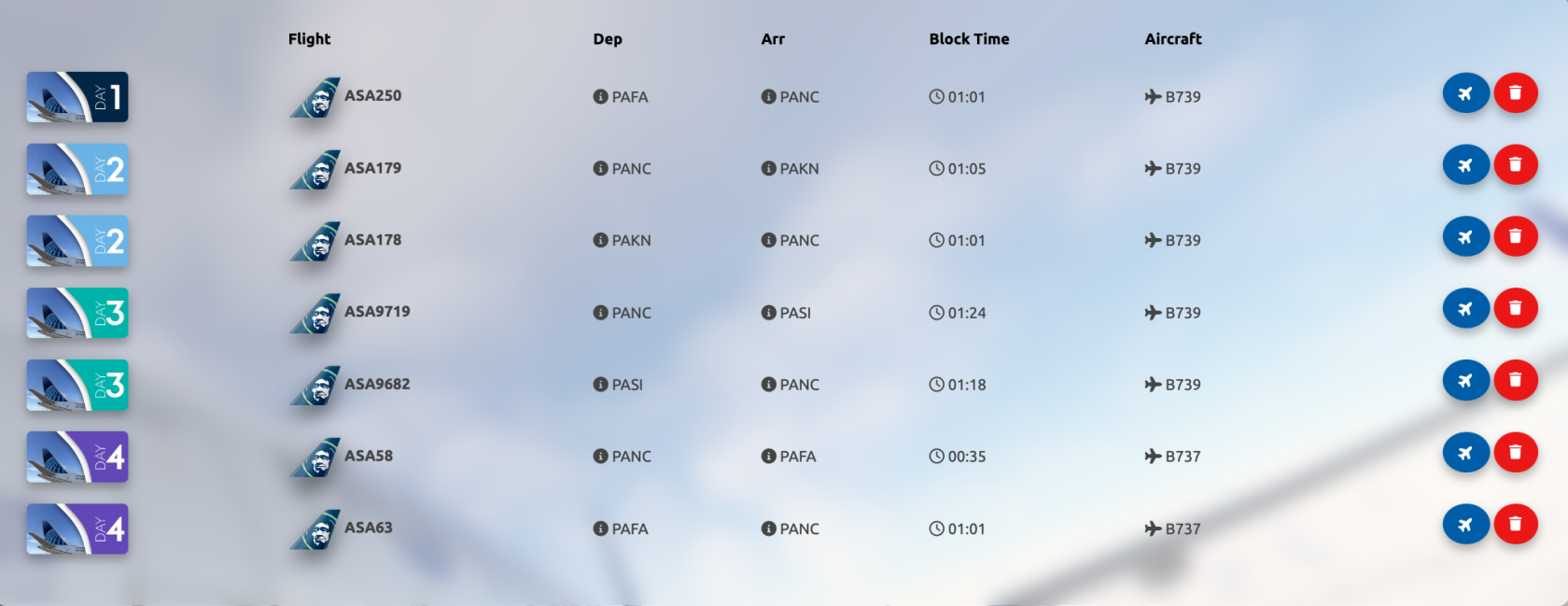Flight Assignments
Flights assignments allows you to create trips for yourself, as if you were working at a real airline. When you first enter the page, you'll see you have your search settings on the left.
Start by selecting the number of flights you wish to be generated. You can choose anywhere from 2 to 12 flights. Next, select the maximum flight time per flight, using the slider.
Airlines - Choose one or more airlines to generate search results with.
Aircraft - Choose one or more aircraft types to generate search results with.
Departure Airport - Choose the airport you wish to start your trip from. This is also where you'll end the trip.
Once you've selected the search options you'd like, you can click on the green "Generate New Flights" button.
Once your flights have been generated, you can either click on the blue plane button to add the flight to your bids, or you can click on the red trash button to delete a particular flight from your assignments.
Flight assignments tries its best to start each new day where you left off the previous day, though sometimes these airports will differ. Think of it as you deadheaded (repositioned) at the start of that day to your new departure airport.