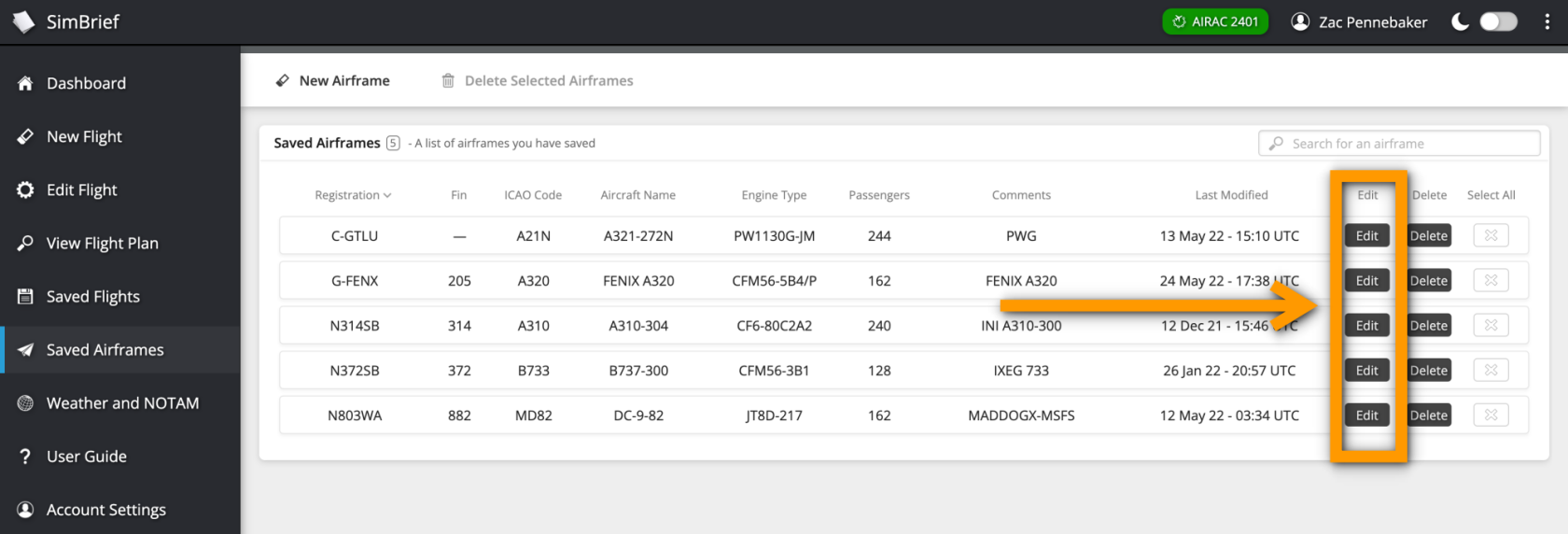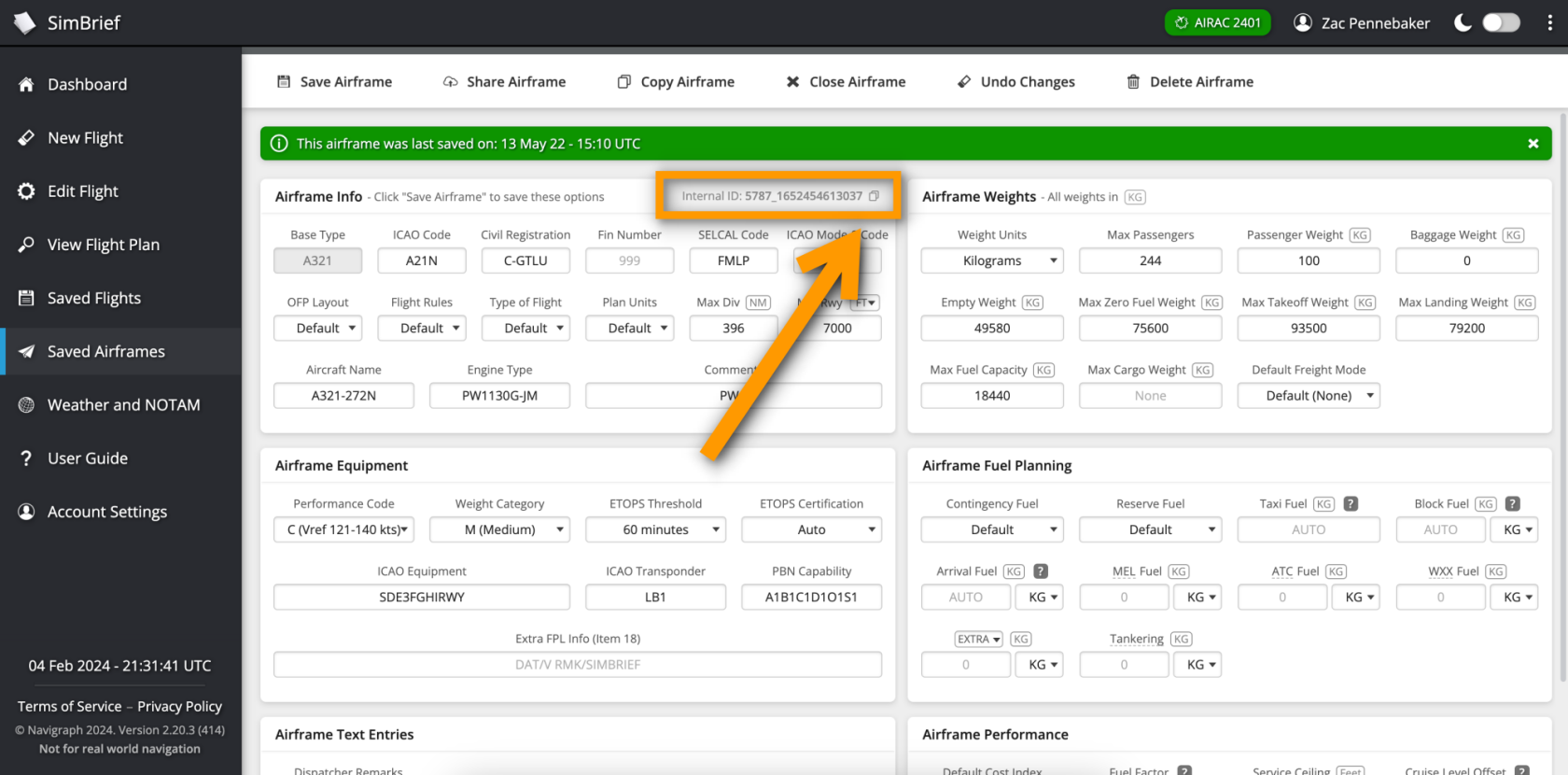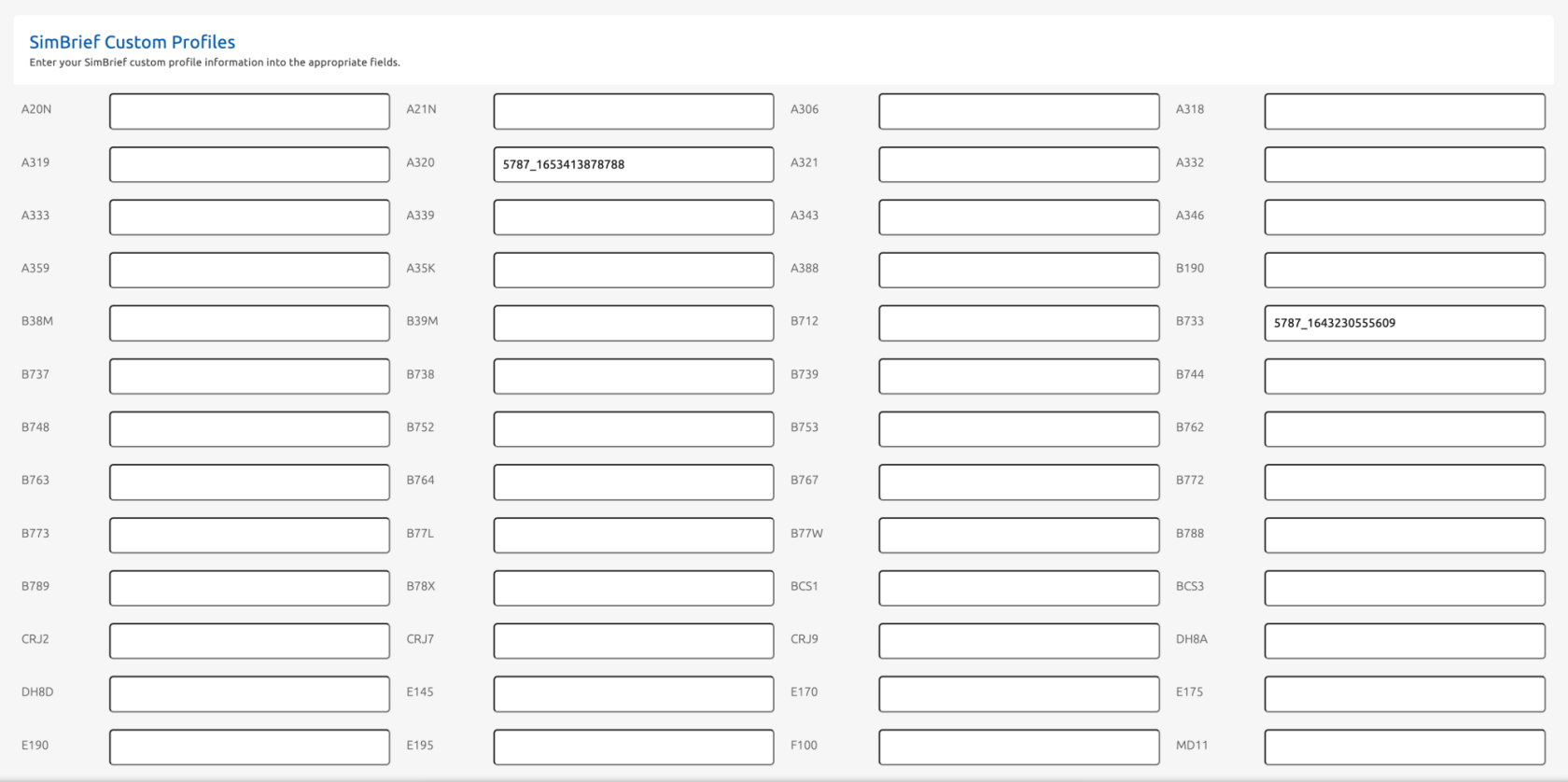SimBrief Custom Profiles
SimBrief Custom Profile Settings
Some of our pilots prefer using custom made aircraft profile settings for use with SimBrief. Pilots can now use those custom profiles through our crew website, instead of going directly to the SimBrief website. Here's how to get started.
First, head to https://www.simbrief.com and log into your account.
For information on how to create an account with SimBrief, please visit their website. SimBrief is free to use. Pilots at UVA that wish to use the SimBrief flight plan functions are required to have an account with them.
Once logged in, head to the Dispatch->Saved Airframes page, located here.
(See pic above) Click on the Edit button to the right of the aircraft you wish to view.
Next, locate the Internal ID number located in the upper-right corner of the Airframe Info box. Click on the copy icon to copy the ID number to your clipboard.
Enter Your Internal ID Number On Our Site
Head on back over to our crew website and go to Edit My Profile which can be found under the 'Pilot Ops' menu on the sidebar navigation.
Scroll to the bottom of the page until you see the SimBrief Custom Profiles section.
Paste the Internal ID number you copied from the SimBrief website into the corresponding aircraft box and hit Save Settings at the bottom. You're all set! When generating a SimBrief flight plan from our website, it will automatically use the custom profile you have entered on this page, otherwise it will default to standard SimBrief aircraft profiles.