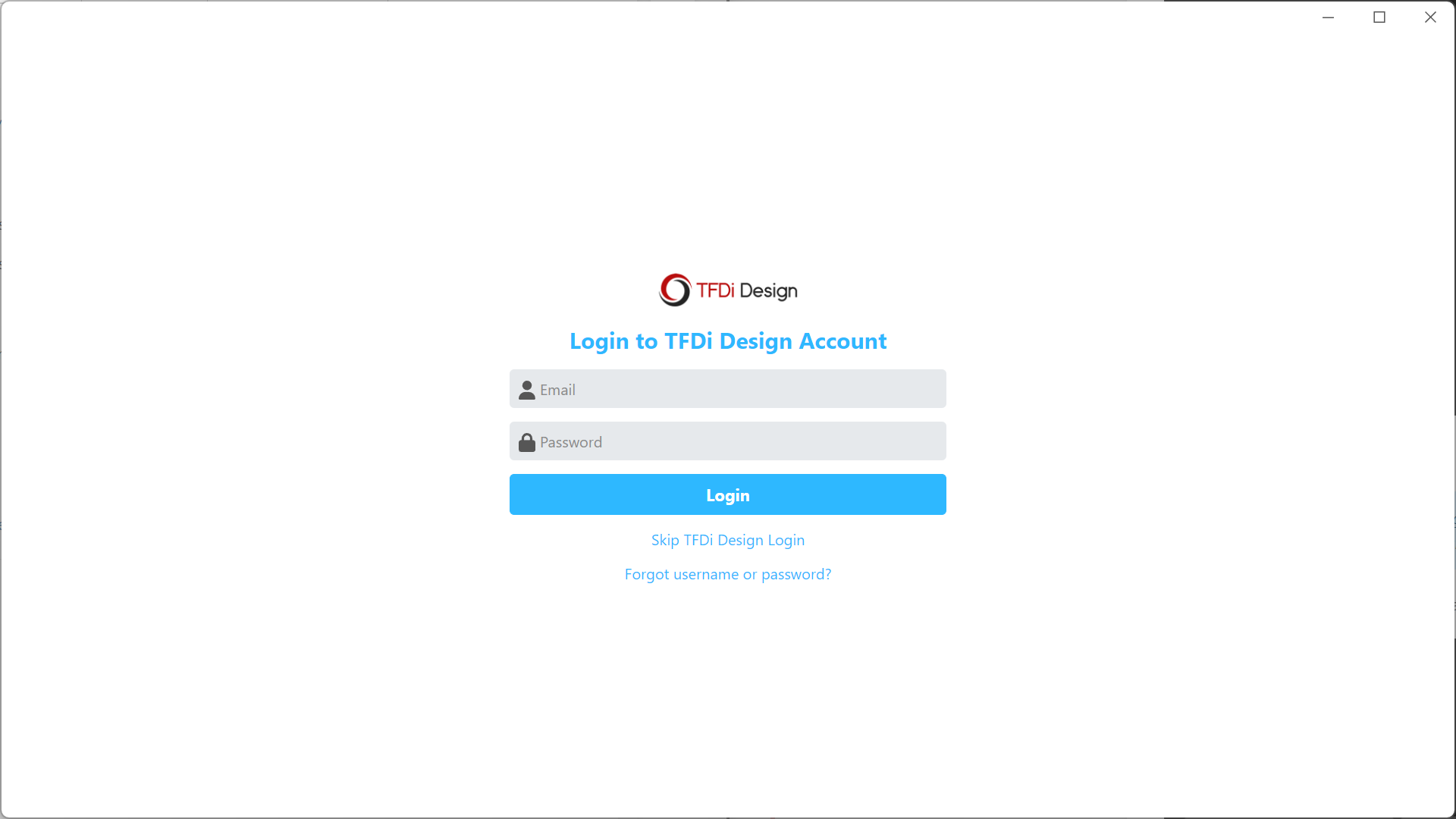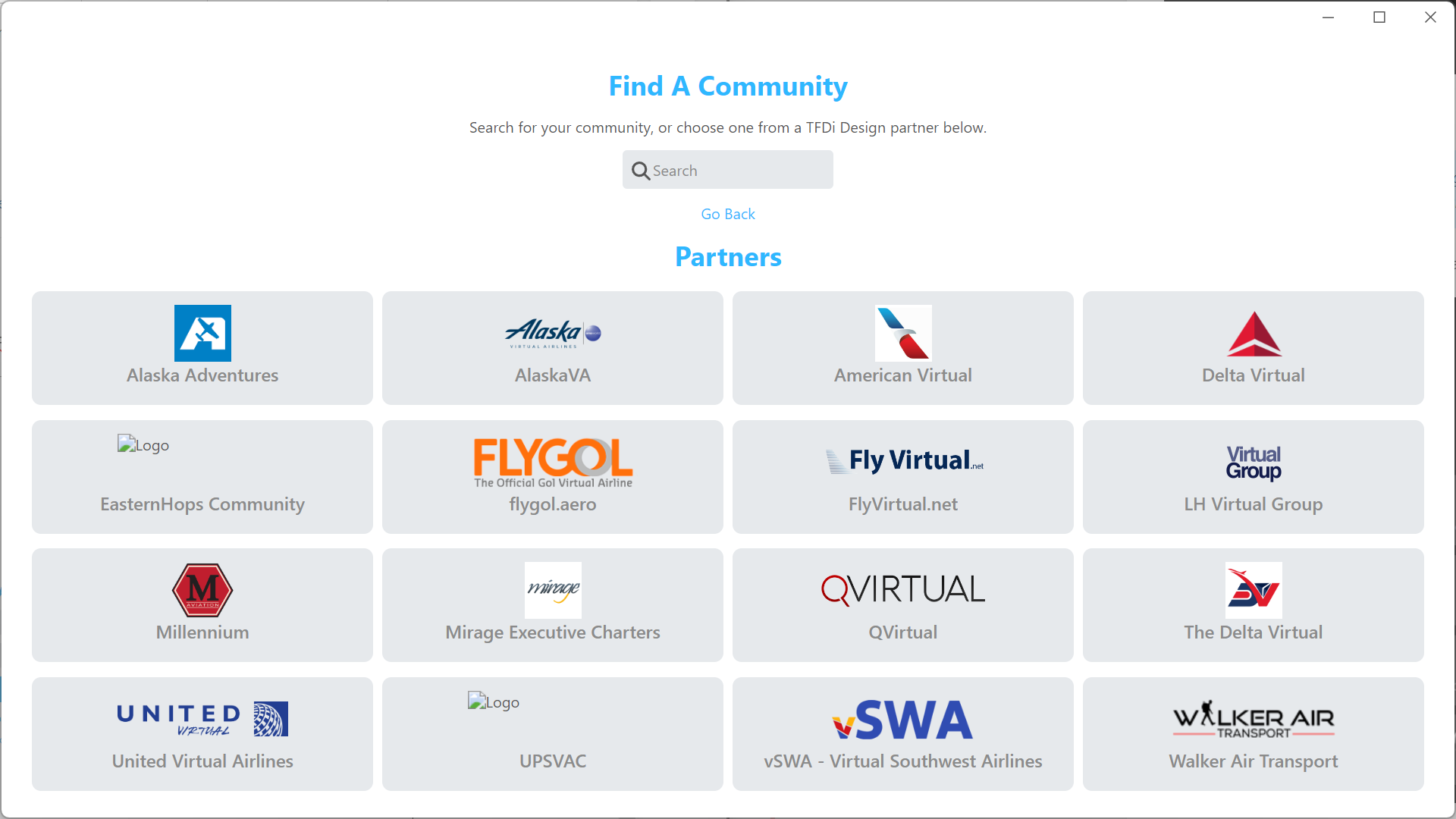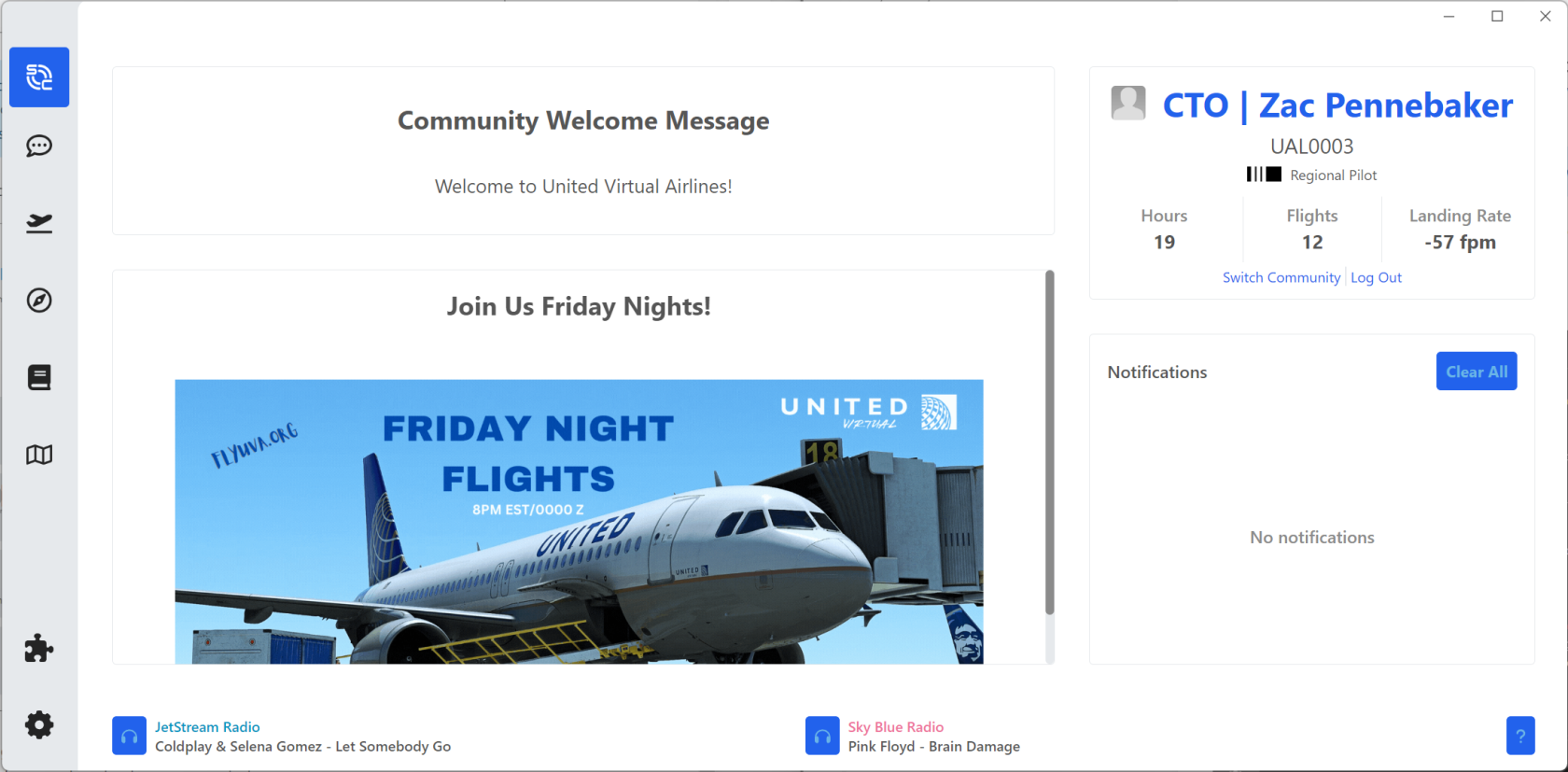smartCARS 3 for Windows®
Download & Support
To download smartCARS3 for Windows, Mac, or Linux, please visit https://smartcars.tfdidesign.com/central/download
Required Plug-Ins
| Microsoft Flight Simulator | FSUIPC7 Free Version | http://www.fsuipc.com/ |
| Prepar3d | FSUIPC6 Free Version | http://www.fsuipc.com/ |
| X-Plane (PC Only) | XPUIPC | Please See Note Below |
Should you require any type of support with smartCARS, you need to contact TFDi Designs. UVA Staff cannot assist with technical problems related to smartCARS3.
Discord: https://discord.com/invite/tfdidesign
GitHub: https://github.com/invernyx/smartcars-3-bugs
Support Portal: https://support.tfdidesign.com/support/home
smartCARS3 Official Manual: https://docs.invernyx.com/en/smartcars3/beta-guide
Logging into smartCARS 3
When you first start smartCARS 3, you will be asked to login with your TFDi account.
You do not have to create or login with a TFDi account. Simply click on the 'Skip TFDi Design Login'.
If you do not login with your TFDi account, you won't be visible on their map under our virtual airline, nor will you be able to access your premium features that you purchased from TFDi.
After click on the 'Skip TFDi Design Login', you can select United Virtual Airlines from the list of partners.
After clicking on United Virtual Airlines, you can now log into our virtual airline by using your email or pilot ID (just the number, don't include the UAL). This is the exact same log-in that you use to get onto our crew website.
If you cannot log into smartCARS 3, please try logging into our crew website. If you're able to access our website, then you are entering your information incorrectly into smartCARS.
Main Page
Welcome to the main page of your smartCARS 3 application. On this page, you will see your name, pilot ID, and rank, along with your personal statistics within our virtual airline, like total hours, total flights, and average landing rate. If you have notifications turned on in the settings page, they will appear on this screen.
My Flights