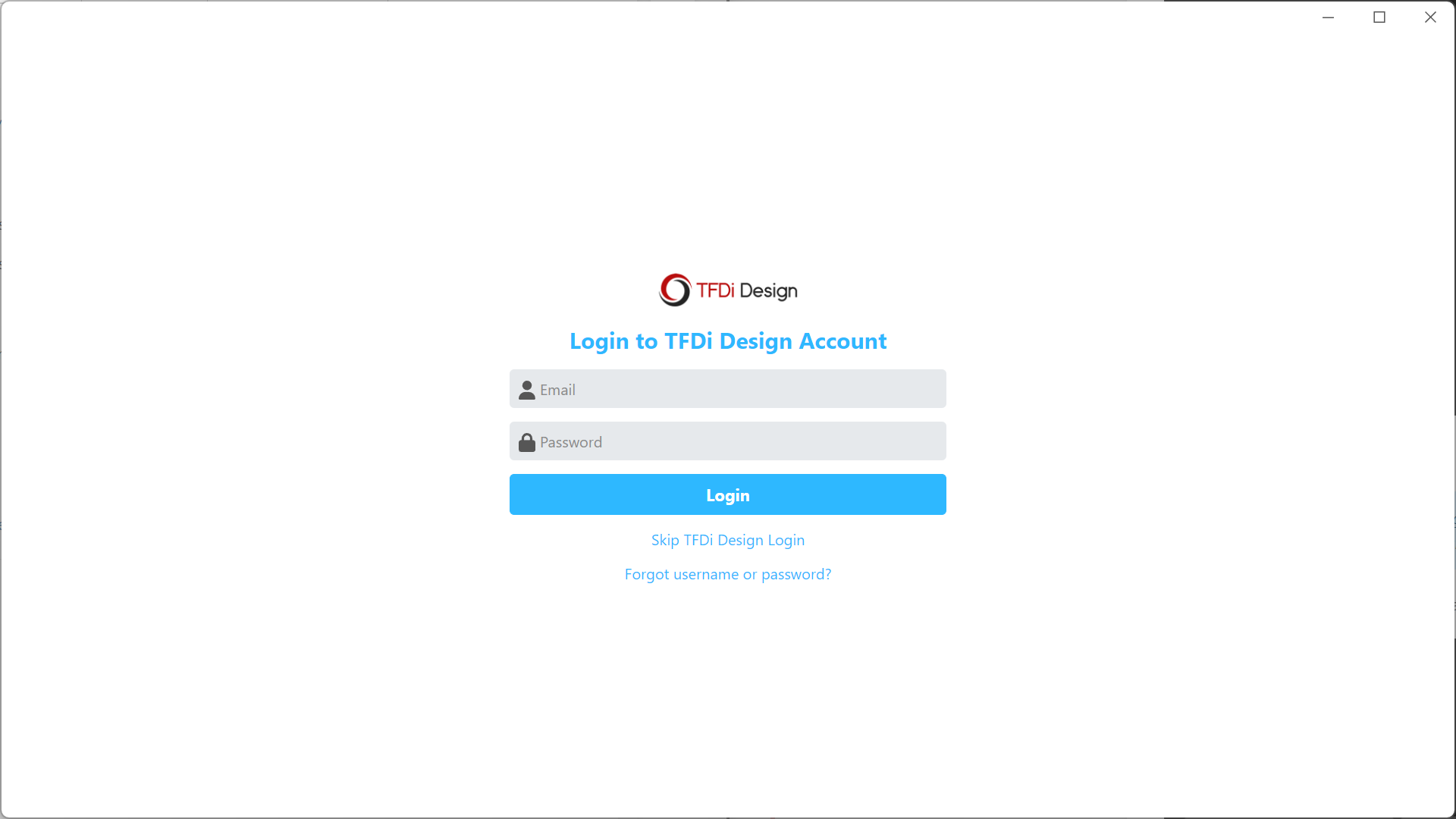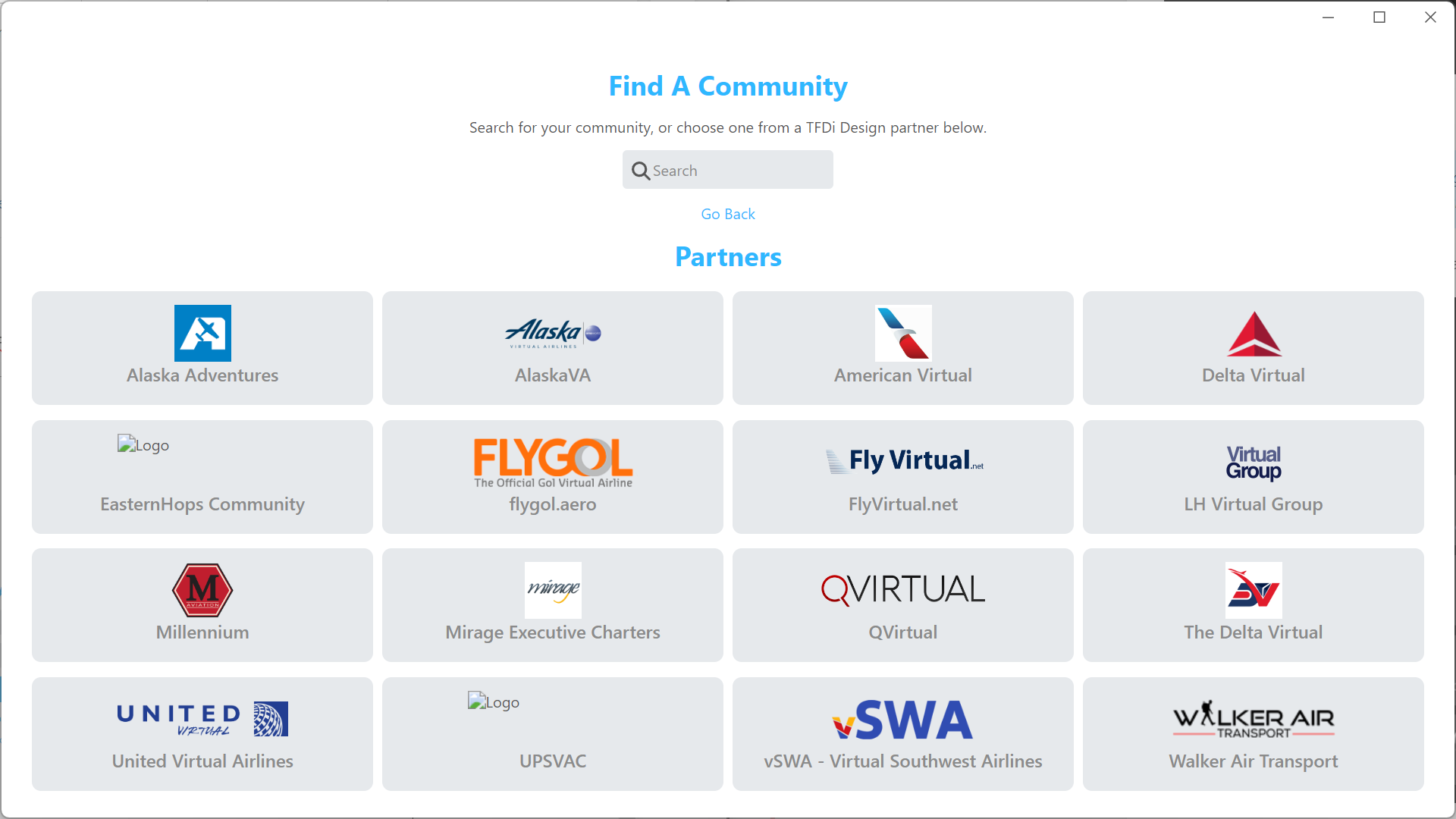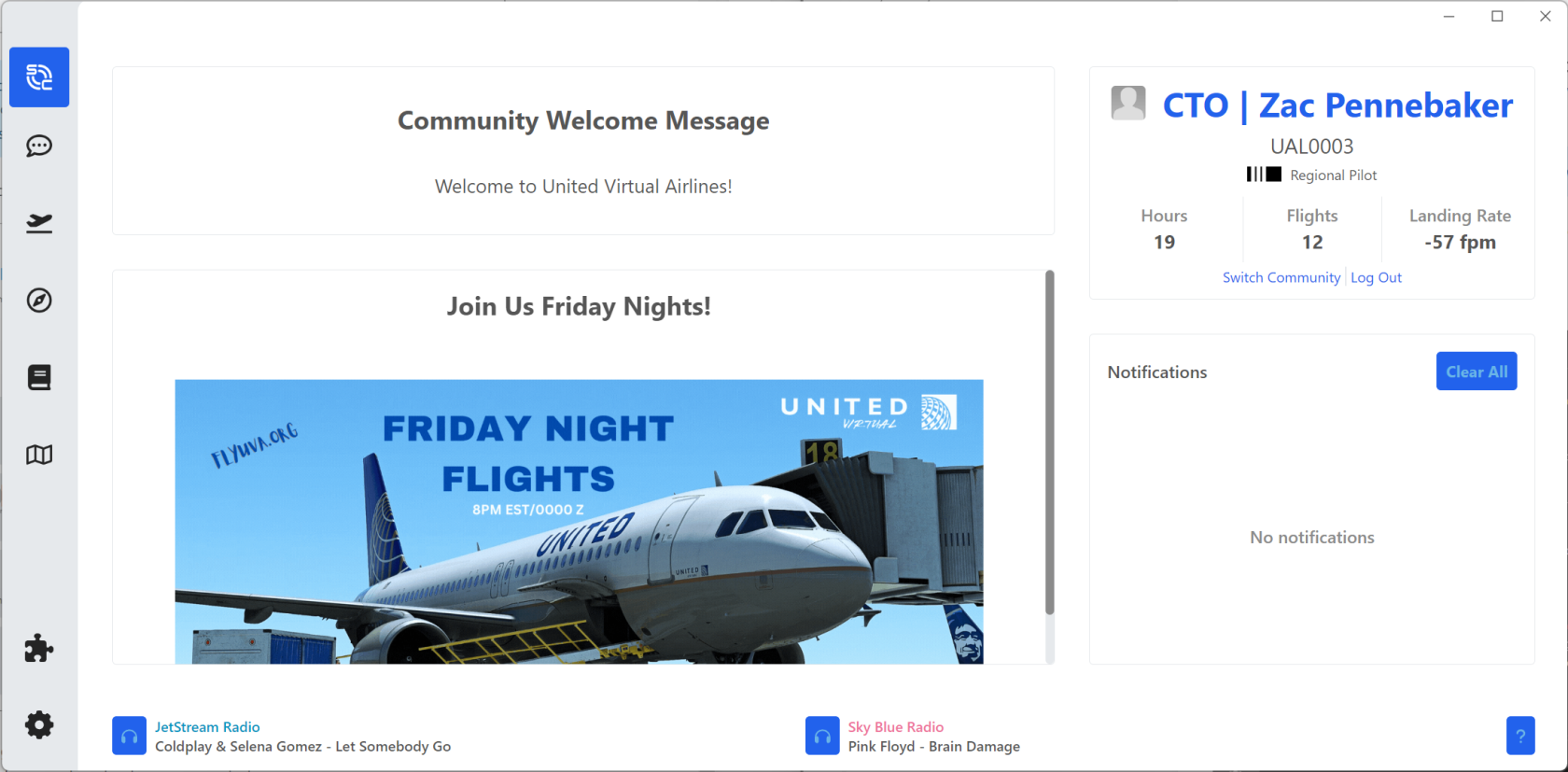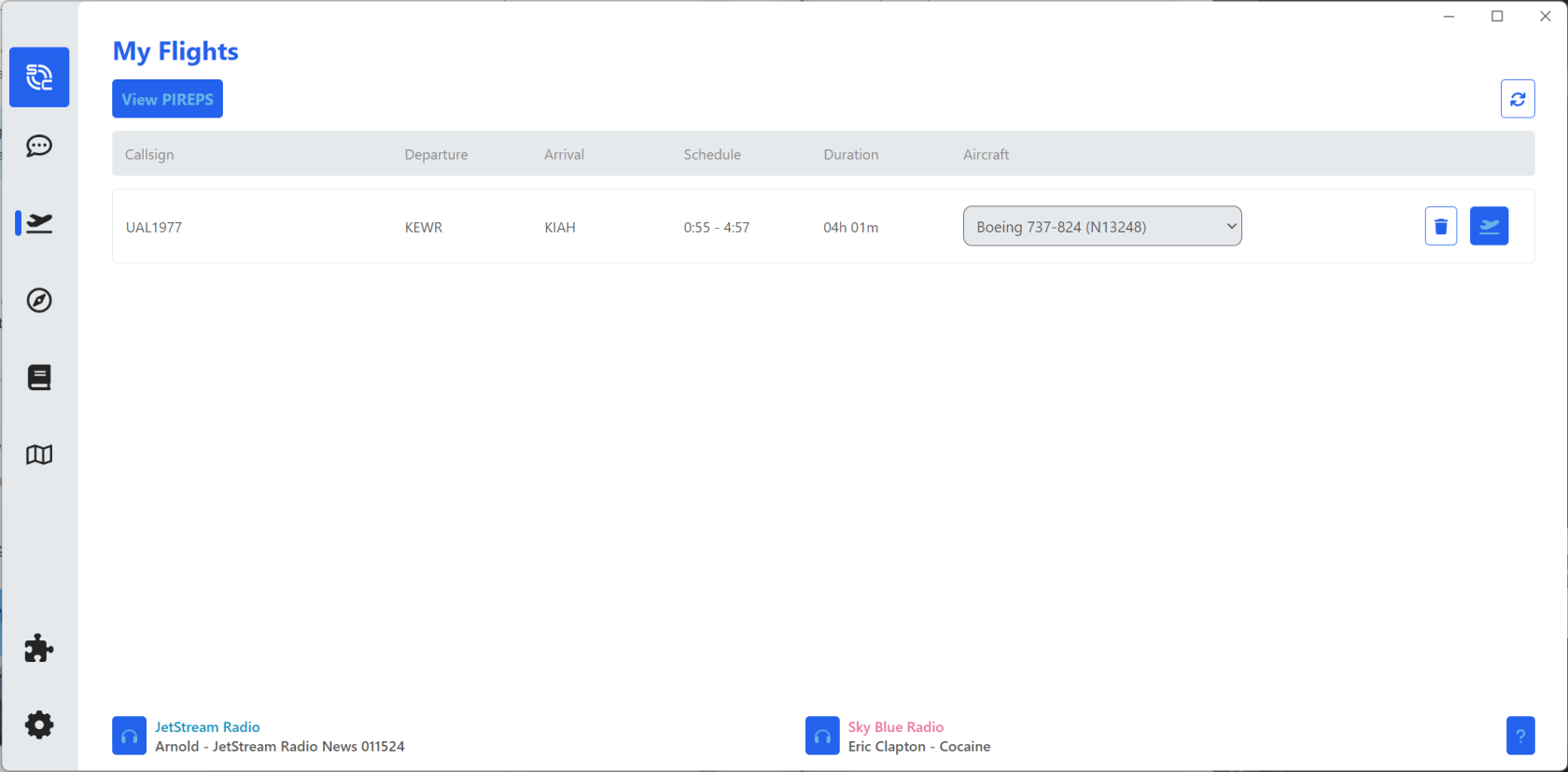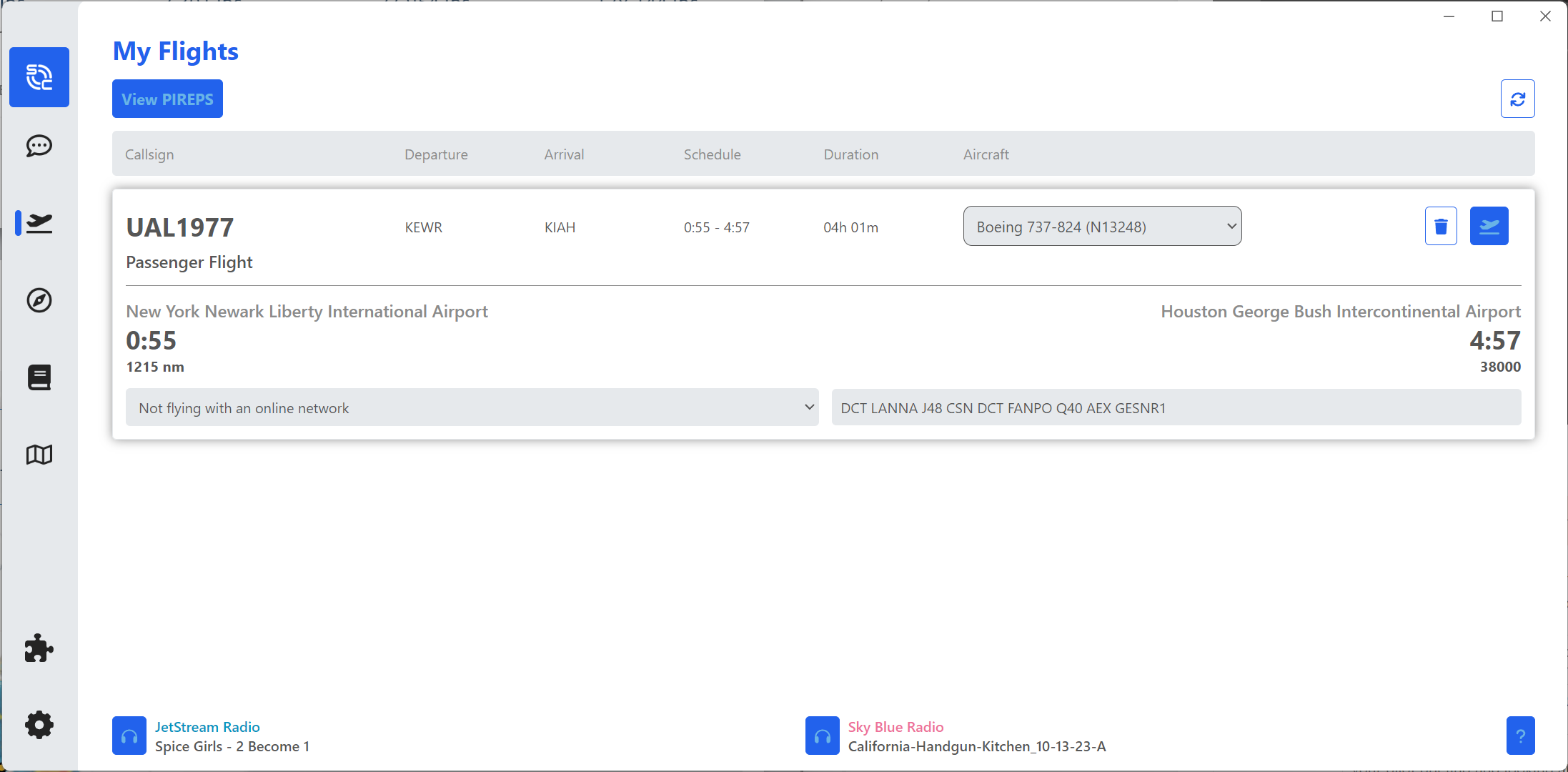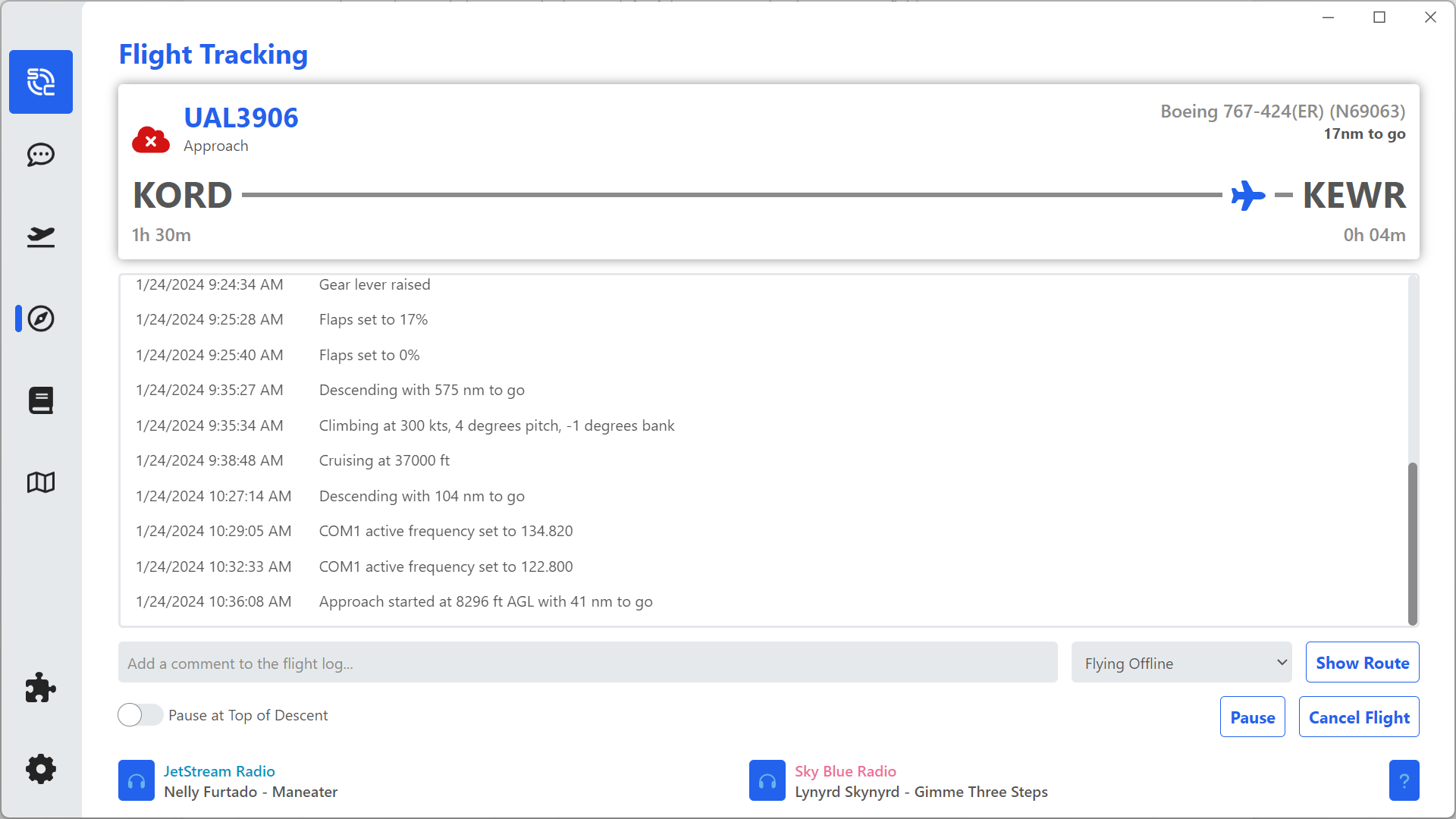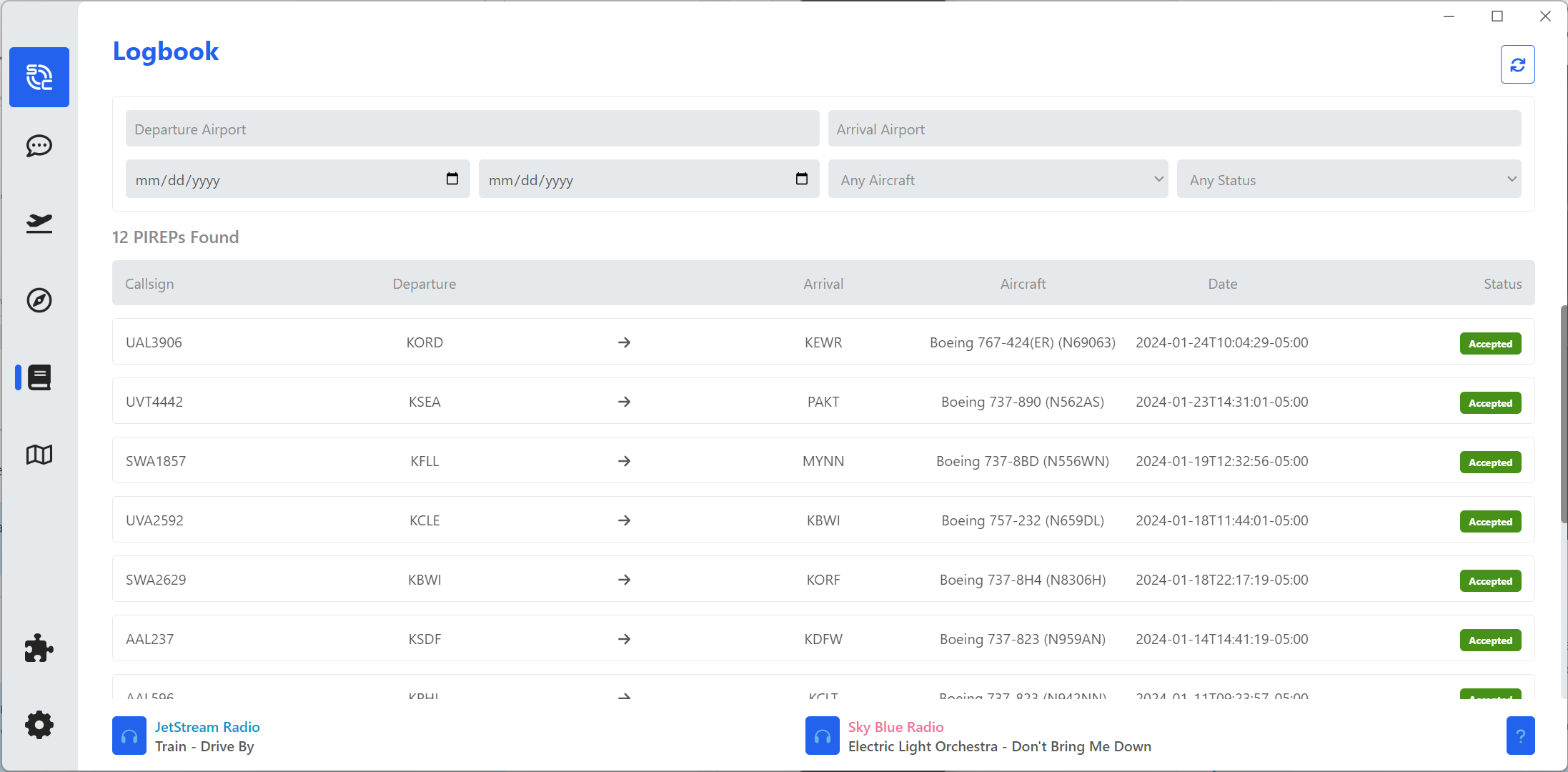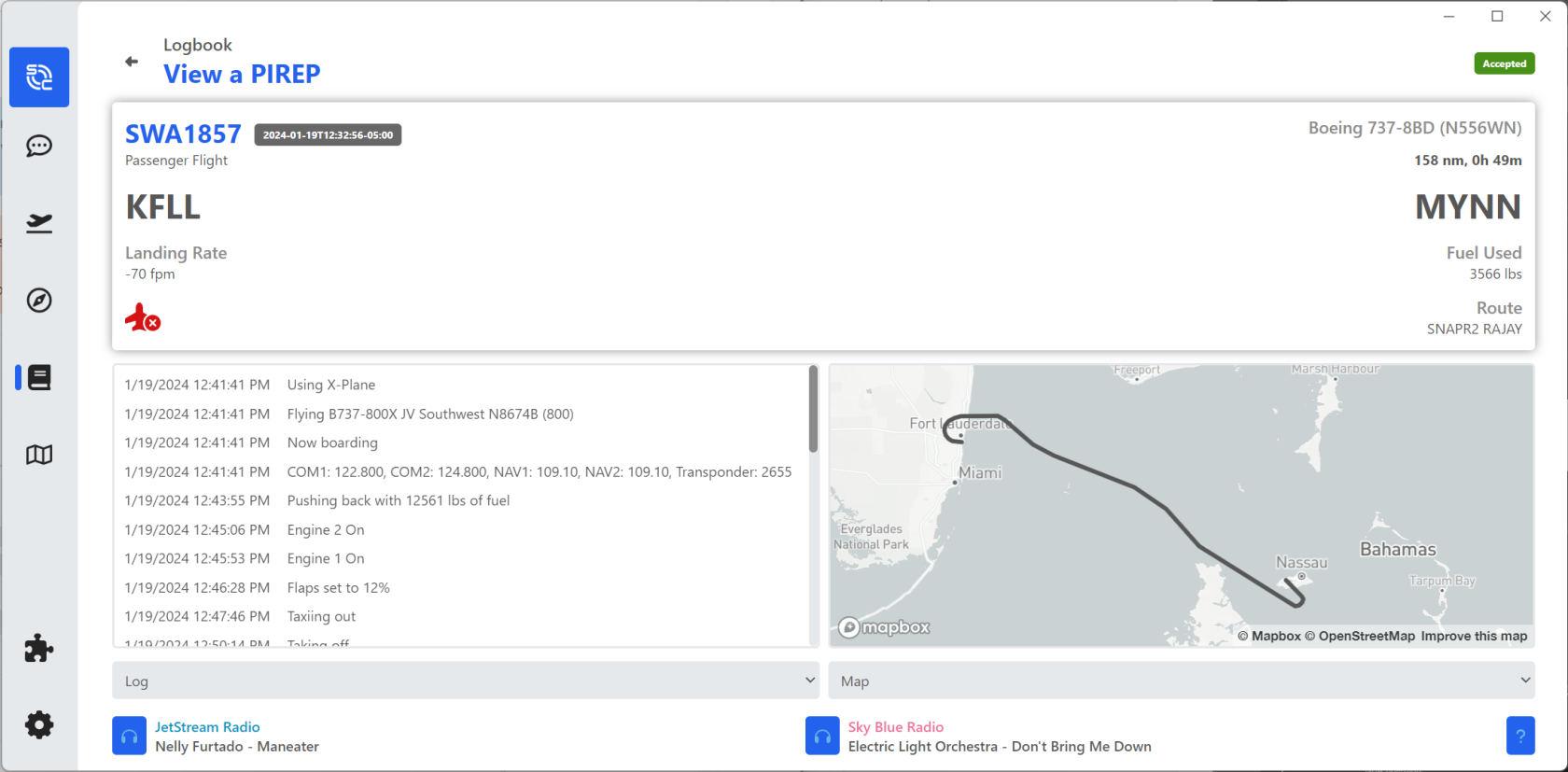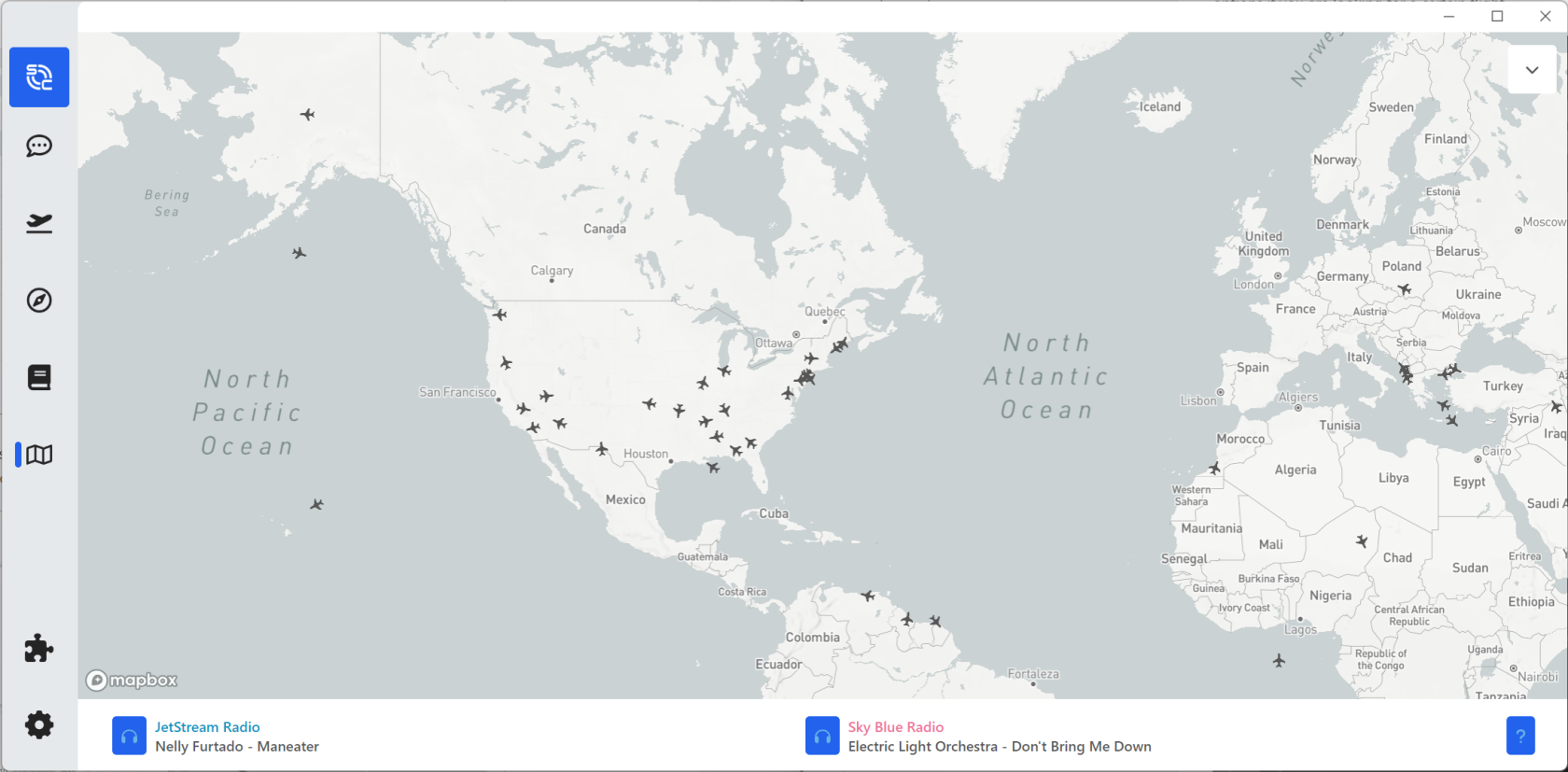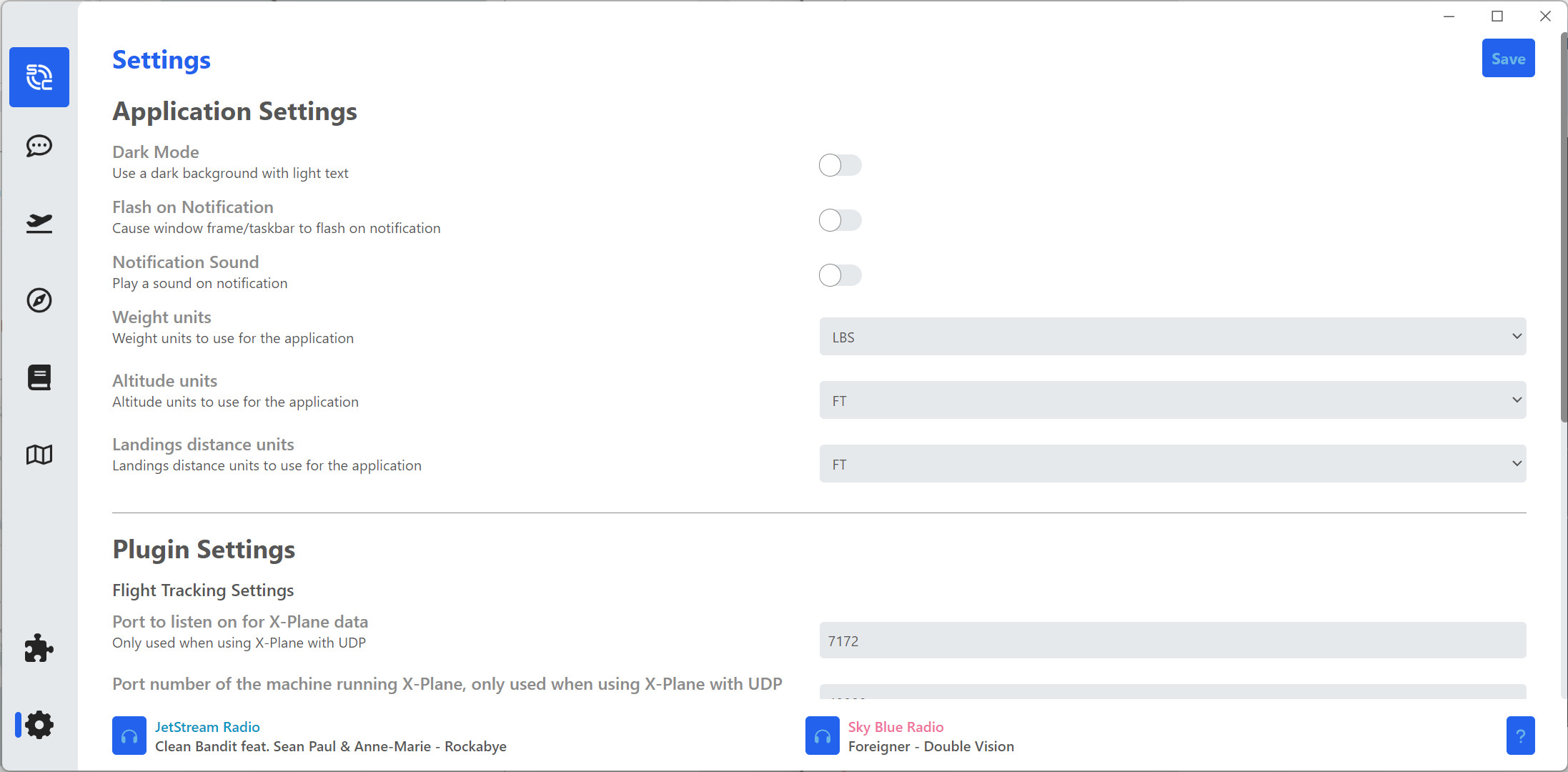Skip to main content
ACARS
smartCARS 3 for Windows®
smartCARS 3 for Windows® Download & Support
To downloadacquire the smartCARS3 application for Windows, Mac, or Linux, pleasekindly visit our official download portal at https://smartcars.tfdidesign.com/central/download.
Required Plug-Ins
for details.
ShouldFor any assistance related to smartCARS, we encourage you requireto anyreach type of support with smartCARS, you needout to contact TFDi Designs. Regrettably, UVA Staff cannotis assistunable withto provide support for technical problemsissues relatedassociated towith smartCARS3.
Note:
Please consult the following resources for further information
Logging into smartCARS 3
WhenUpon youlaunching smartCARS 3 for the first start smartCARS 3,time, you will be askedprompted to loginlog within using your TFDi account.account credentials.
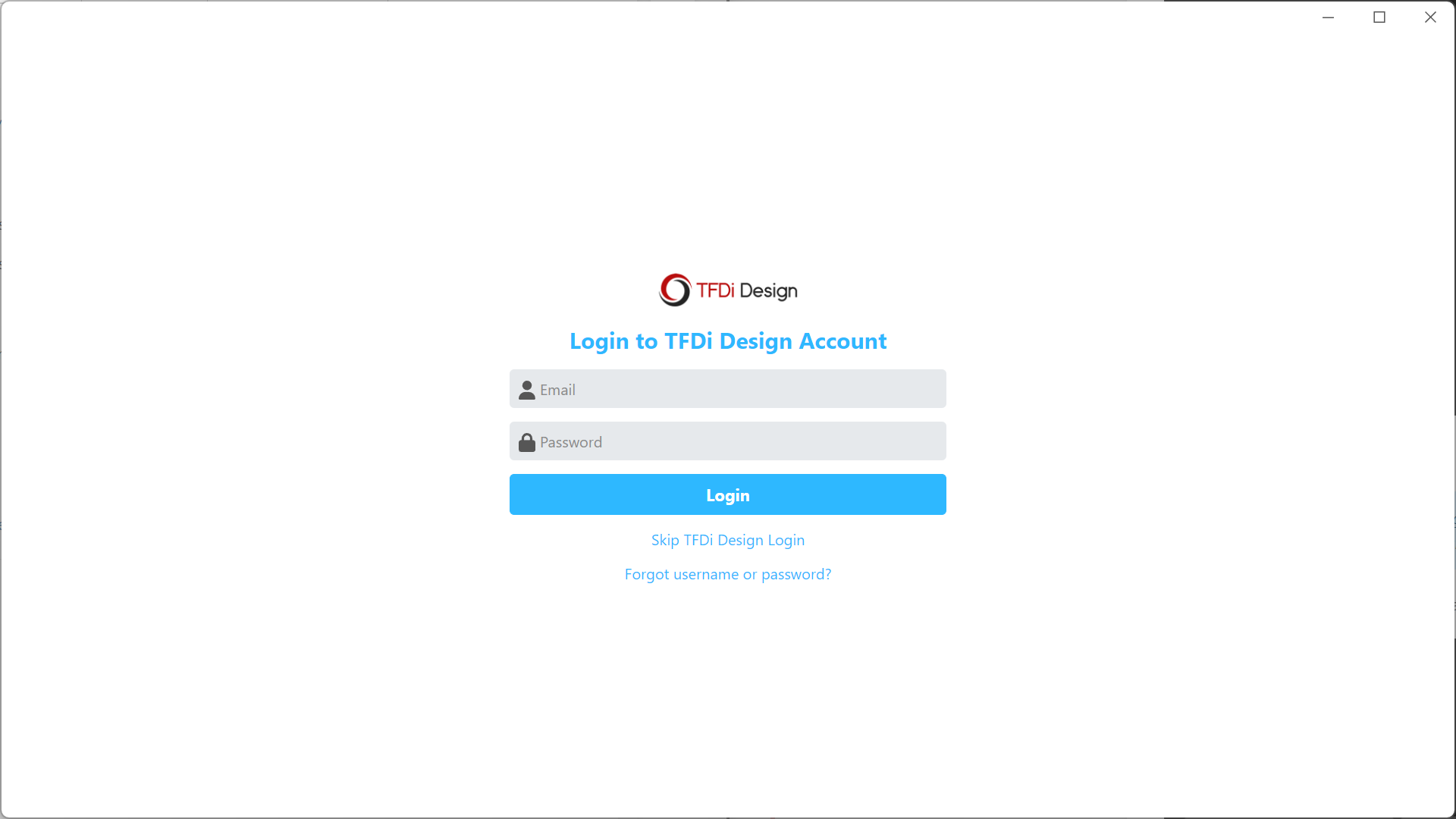
YouHowever, doit is not havemandatory to create or loginlog in with a TFDi account. Simply clickopt onfor the 'Skip TFDi Design Login'.
If youoption. doIt is important to note that by choosing not loginto log in with your TFDi account, youyour won'tpresence will not be visible on their map underwithin our virtual airline, nor will you be able toand access yourto premium features that you purchasedacquired from TFDi.TFDi may be restricted.
AfterUpon clickingselecting on the 'Skip TFDi Design Login',Login,' youproceed canto selectchoose United Virtual Airlines from the list of affiliated partners.
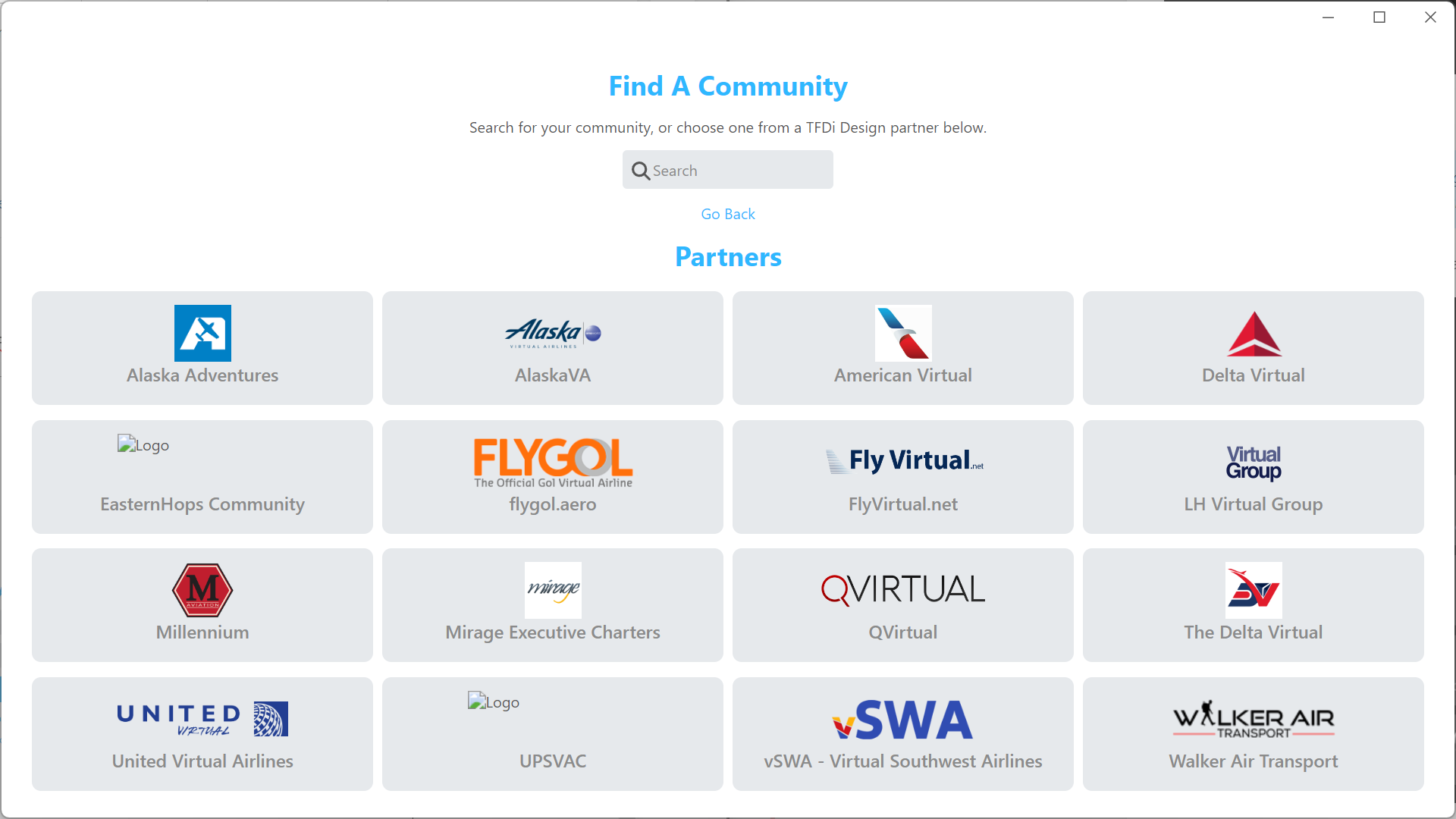
AfterAccessing clickingUnited onVirtual Airlines in smartCARS 3
Following your selection of United Virtual Airlines, youproceed can nowto log into our virtual airlinein by usingentering either your email or pilot ID (justexcluding the number,UAL don't include the UAL)prefix). This islogin information mirrors the exact same log-in thatcredentials you useutilize to get ontoaccess our crew website.
IfShould you cannotencounter logdifficulty logging into smartCARS 3, pleasewe tryrecommend loggingattempting to log into our crew website. IfSuccessful you're ableaccess to access our website,website thenconfirms youthat your credentials are enteringaccurate. yourIf issues persist, kindly review and ensure the accuracy of the information incorrectlyentered into smartCARS.smartCARS 3.
Main Page
WelcomeGreetings and welcome to the mainprimary pageinterface of your smartCARS 3 application. OnWithin this page,section, you will seefind key personal details, including your name, pilot ID, and rank,current alongrank, withalongside a comprehensive overview of your personalindividual statistics within our virtual airline,airline. likeThese totalstatistics encompass cumulative flight hours, total completed flights, and an average landing rate.
IfShould you haveopt to enable notifications turned on in the settings page, theyrelevant updates will appearbe prominently displayed on this screen.main screen for your convenience.
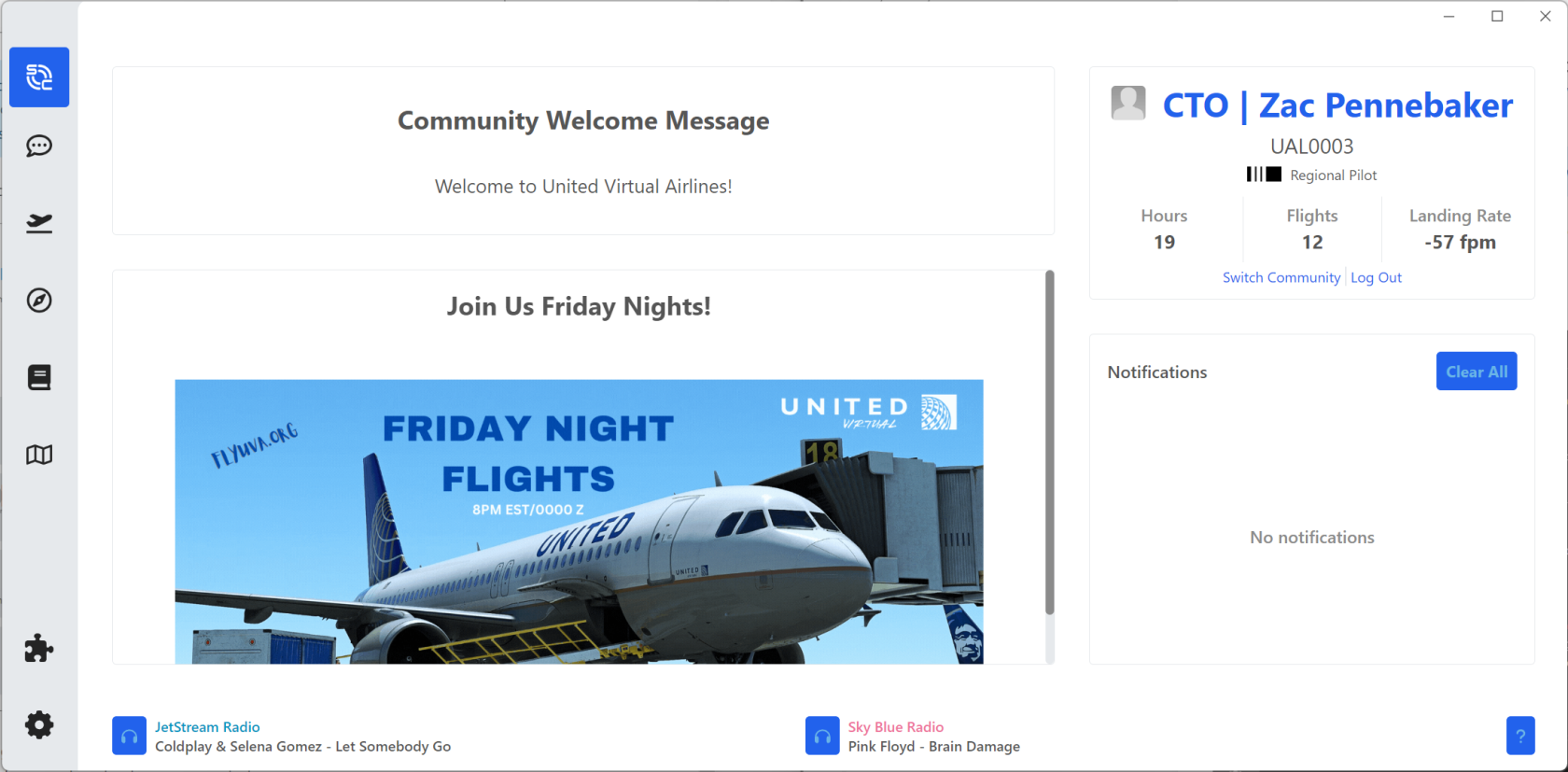
My Flights
This issection serves as the pagefocal point where you willcan seeconveniently view the flight thatassignments you bidhave onselected fromthrough the crew site.site bidding process.
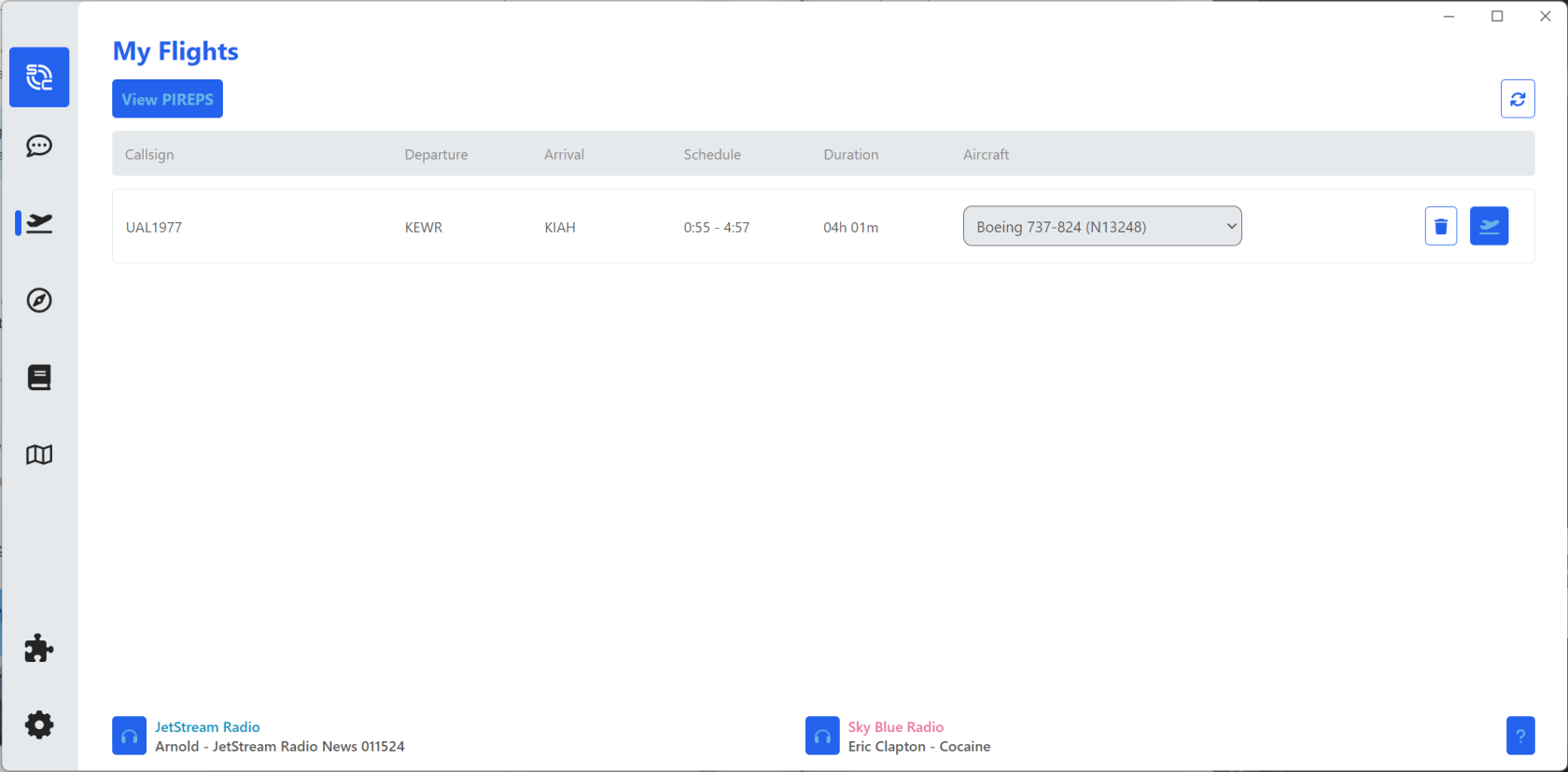
RelevantFlight Details
This segment presents pertinent information aboutregarding your flightselected isflight, displayed,including suchDeparture asand Departure,Arrival Arrival,locations, Scheduled Times, Duration, and Aircraft. Youdetails. canIf deletenecessary, you have the option to remove your bid directly from this page by clicking on the 'Trash Can' icon tolocated on the right.
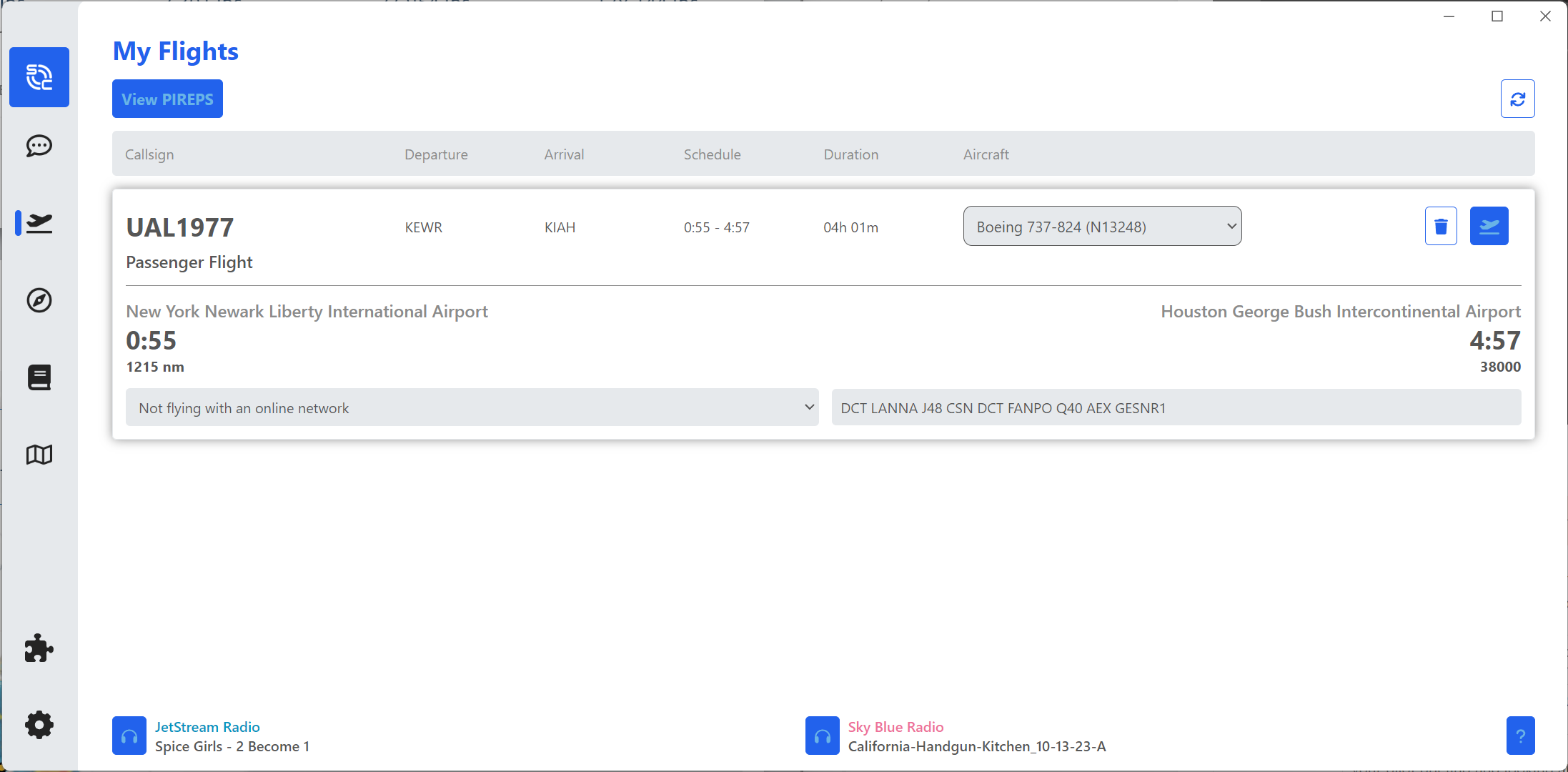
ByBid Details and Editing
Upon clicking on the bid itself, a more informationdetailed overview is presentedpresented, offering you the option to you.make Herespecific you can edit a few things. edits:
-
Route:
Route
|
Your- The route information on our live
map,map as well asand your PIREP report will beremain blank,blank unless you enterprovide a route in this box.
- You can conveniently copy/paste the route from your
simBriefsimBrief, thatwhich was initially generated on the crew website.
Only include- Ensure the
route,route withis noentered without decimals, slashes, or the dep/arrdeparture/arrival airport.airport Seecodes.
pic
above. |
-
Cruise AltitudeAltitude:
|
If
you're- With
useSmartCARS to3, previous versions of SmartCARS, youthere's no longer need to manually input a cruise altitudealtitude. withThe SmartCARSapplication 3.autonomously It will automatically detectdetects when you've leveled off, startedinitiated a climb, or commenced a descent.
|
-
Passenger/Cargo LoadLoad:
|
When
you generate your simBrief, the- The load
that isinformation on our flight plan pagepage, as generated by simBrief, is the information that is senttransmitted to SmartCARS. | No
separate input
is required.
SelectionOnline ofNetwork Selection:
- While not mandatory, opting for the online network
isselection notenables required,accurate but doing so will allow you to properly show uprepresentation on the map under the properappropriate ATC network.
These enhancements streamline the editing process, providing greater flexibility and ease of use within the SmartCARS 3 platform.
Flight Tracking
OnceUpon you've selectedinitiating the 'Fly' option fromin the previouspreceding window, an alert window will show upappear in the bottom-right corner of the applicationapplication, tellingindicating yousuccessful that it has connectedconnection to your simulator,simulator and the commencement of flight trackingtracking. hasTransitioning begun. Onto the flight tracking page,page provides a comprehensive display of your current flight information, accompanied by real-time updates to the flight log as it is actively generated. This feature allows you canto seemonitor and review crucial details throughout the course of your flight information,in asan wellefficient asand theaccessible flight log as it's being generated. manner.
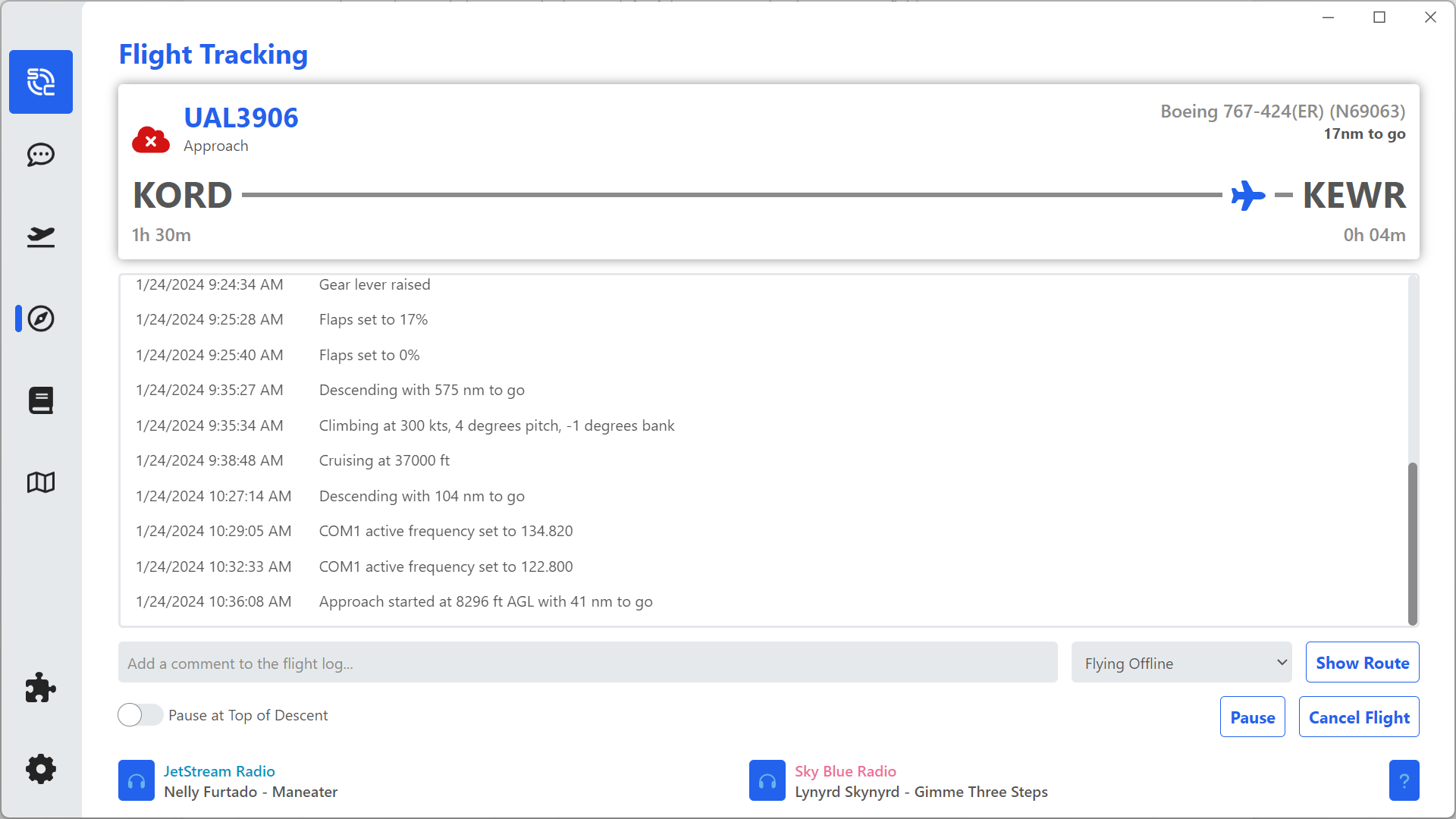
Pause at TOD Functionality
The 'Pause at TOD' feature is now conveniently accessible as a toggle button situated on the bottom-left side of the smartCARS window.
YourThis function calculates your Top of Descent (TOD) based on the current altitude and speed settings within smartCARS. It's important to recognize that the TOD isestimation estimatedprovided by smartCARS usingmay yourdiffer altitude and speed. Please note that this TOD is going to be different thanfrom the TOD estimatedestimate ingenerated within your FMS.Flight Management System (FMS). This distinction ensures precise control over the pause event, enhancing the overall flexibility and adaptability of your flight management experience.
Flight Completion
In smartCARS 3, concluding flights canis befacilitated endedby whenshutting down ALL enginesengines. haveAlternatively, been shut down. Youusers may also opt to engagestreamline the process by activating the 'Automatic PIREP submission' option withinin the settings.settings, This willwhich automatically submitsubmits yourthe PIREP once smartCARS hasdetermines determinedengine your engines have been shut down. shutdown.
IfIn youthe encounterevent of an error during the PIREP submissionsubmission, stage andshould smartCARS notifies you that there wasindicate an error,issue, pleaseit checkis advised to verify on the crew website to ensure that yourthe PIREP was indeedsuccessfully submitted. IfIn itcases wasn't,where takesubmission did not occur, capture a screenshot of smartCARS and fillproceed outto submit a manual PIREP through the 'Dispatch' page on the crew website. This ensures accurate recording and reporting of your flight data.
Logbook
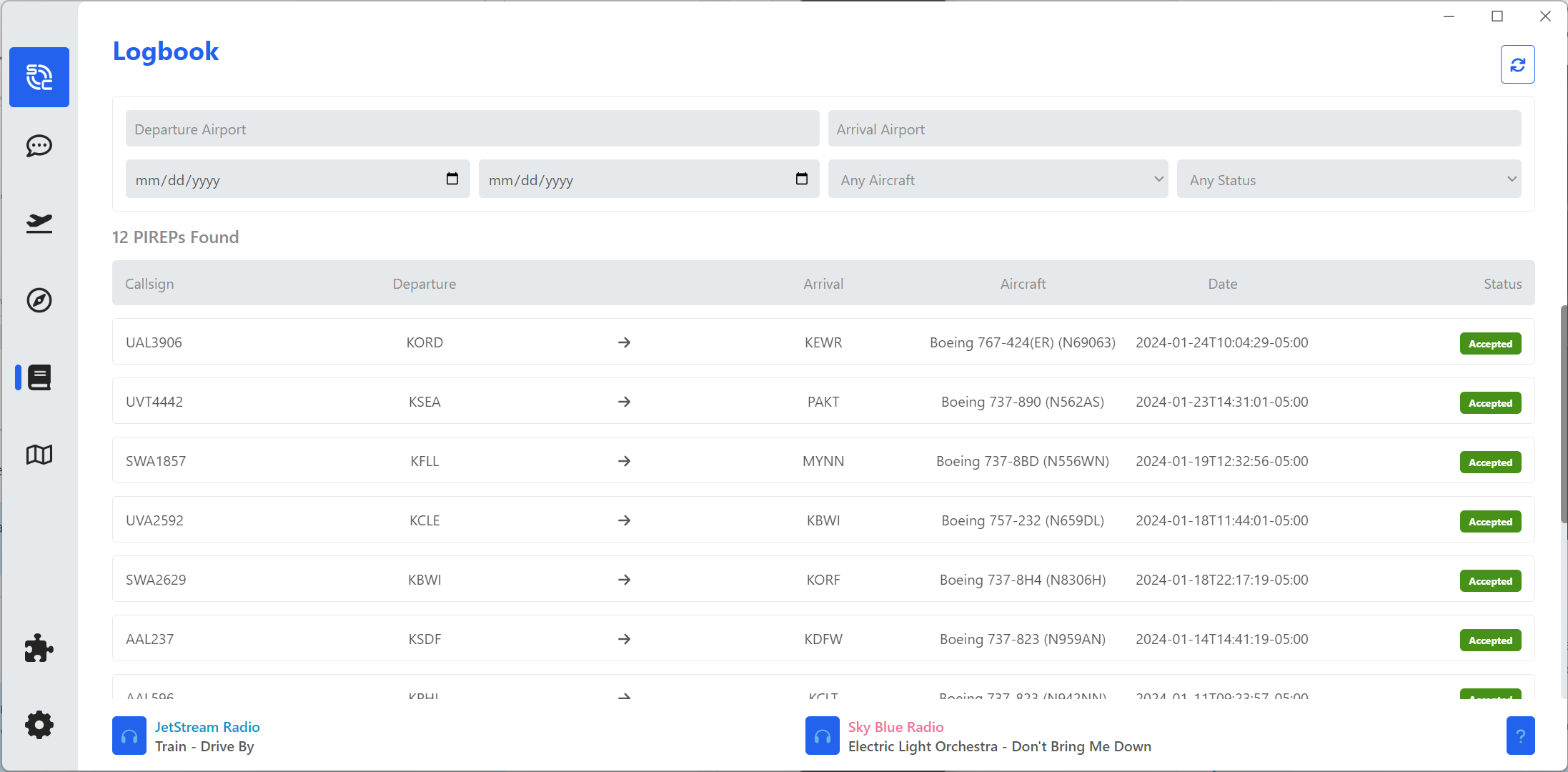
This dedicated page willprovides showa youcomprehensive overview of your previouspreviously logged flights, ascomplete well aswith the corresponding PIREP status offor thateach PIREP.entry. YouTo canenhance useuser experience, utilize the search and filter options located at the top of the pagepage, toallowing findfor certainefficient retrieval of specific completed flights you'vebased completed.on your preferences and criteria.
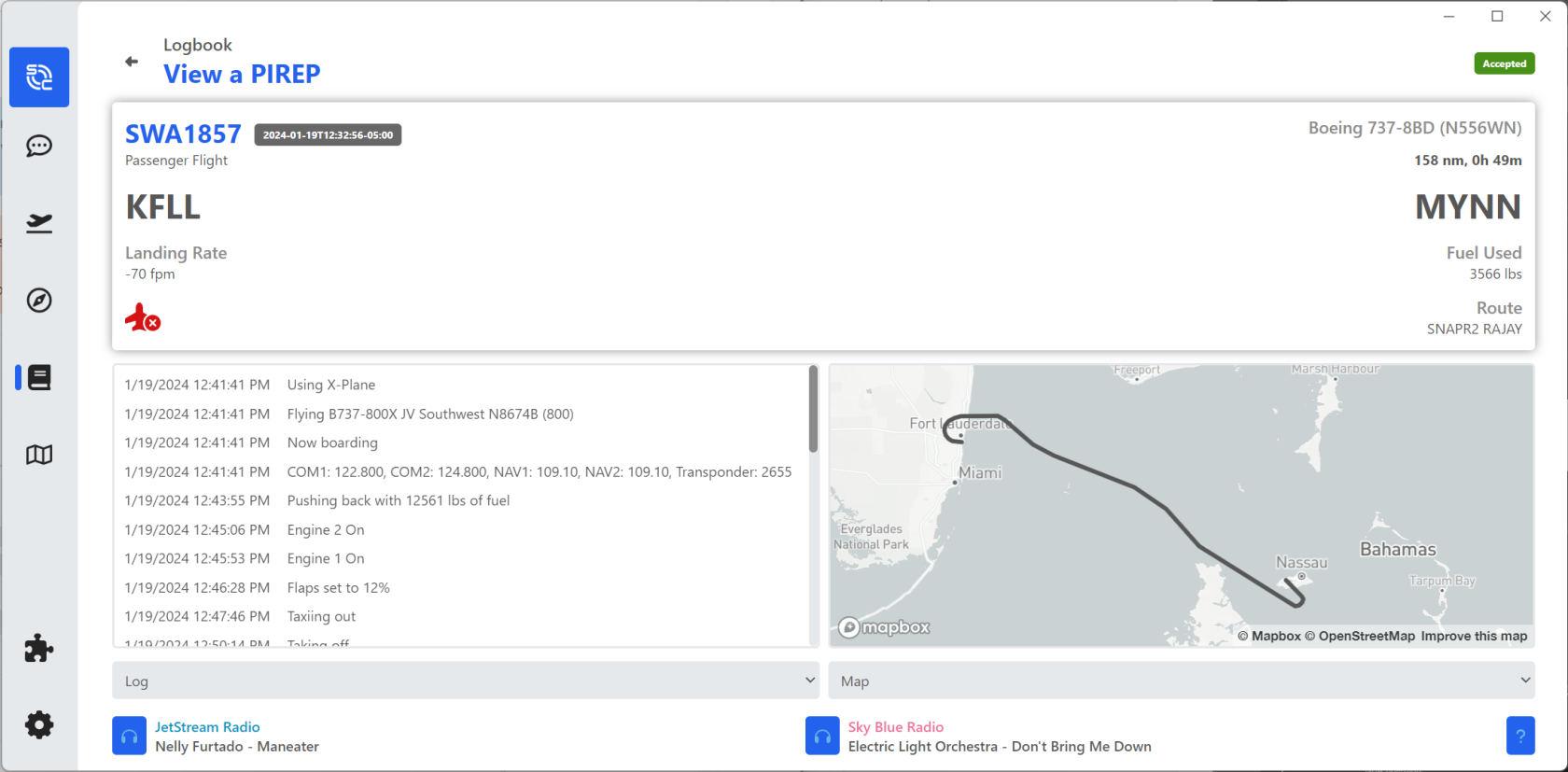
ClickingDetailed onFlight Information
Selecting a specific flight entry within your logbook willinitiates bringan upin-depth moreexploration, unveiling comprehensive details about the flight,flight. includingThis includes an intricate log of the logjourney and map.a visual representation of the flight path on the map, providing users with a thorough and insightful examination of their aviation experiences.
Map Features
The map displayedshowcased herein isthis notsection thediverges same asfrom the map displayedfeatured on our crew center. ThisNotably, the map hasin smartCARS 3 incorporates versatile display options located in the top-right cornercorner. These options allow users to showtoggle between different typestraffic visualization settings, providing a dynamic and customizable perspective of traffic.various aerial activities during the specified flight.
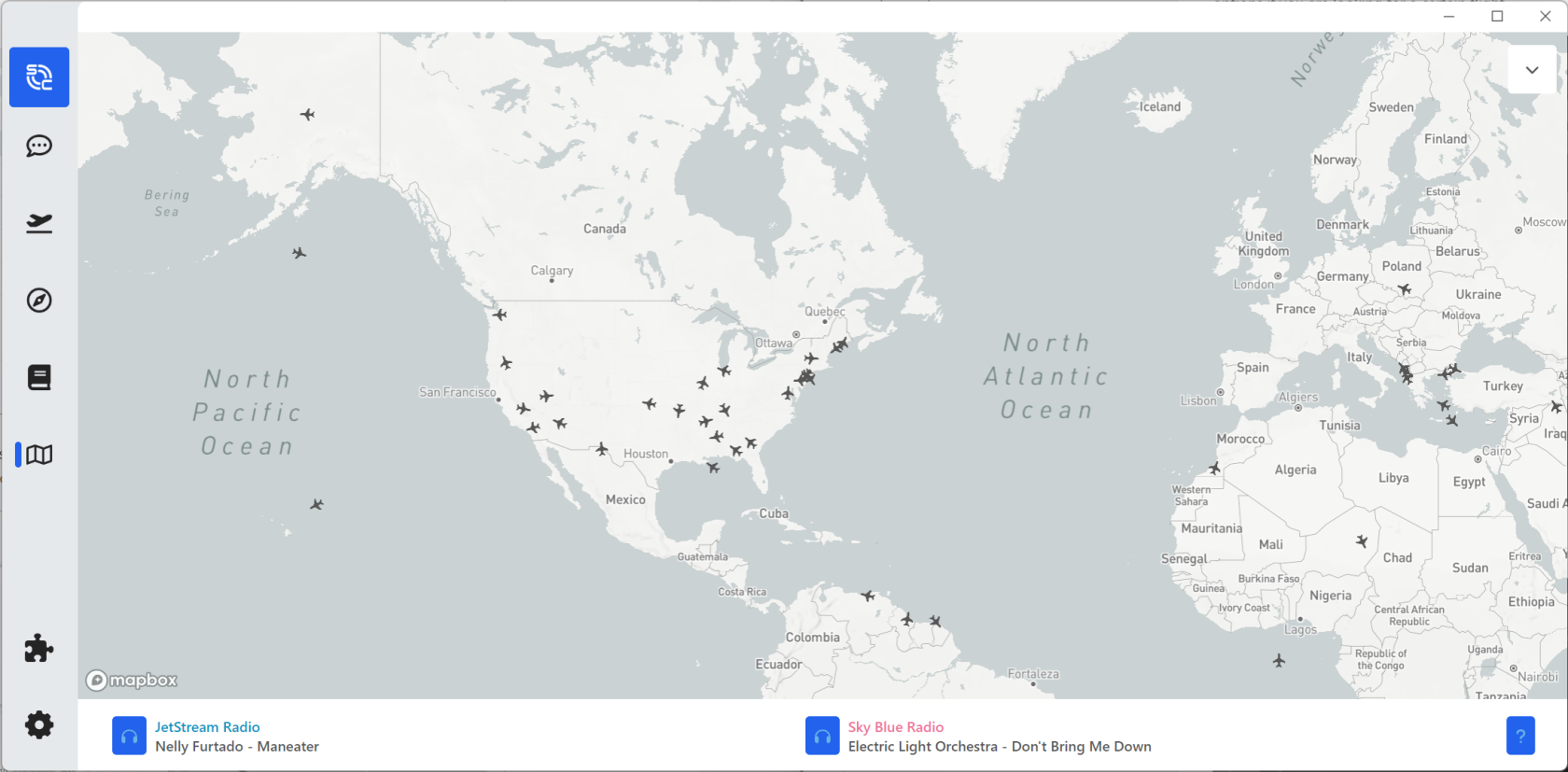
Settings
smartCARS 3 hasoffers a large numberplethora of settingsadjustable thatsettings, youproviding canusers adjustwith the flexibility to fittailor yourthe application according to their individual needs and preferences. ChangingIt's anyimportant ofto note that modifications to these settings willdo not affectimpact your flights with United Virtual andor interactions on our website.website, ensuring a seamless and personalized experience without compromising your virtual aviation endeavors.
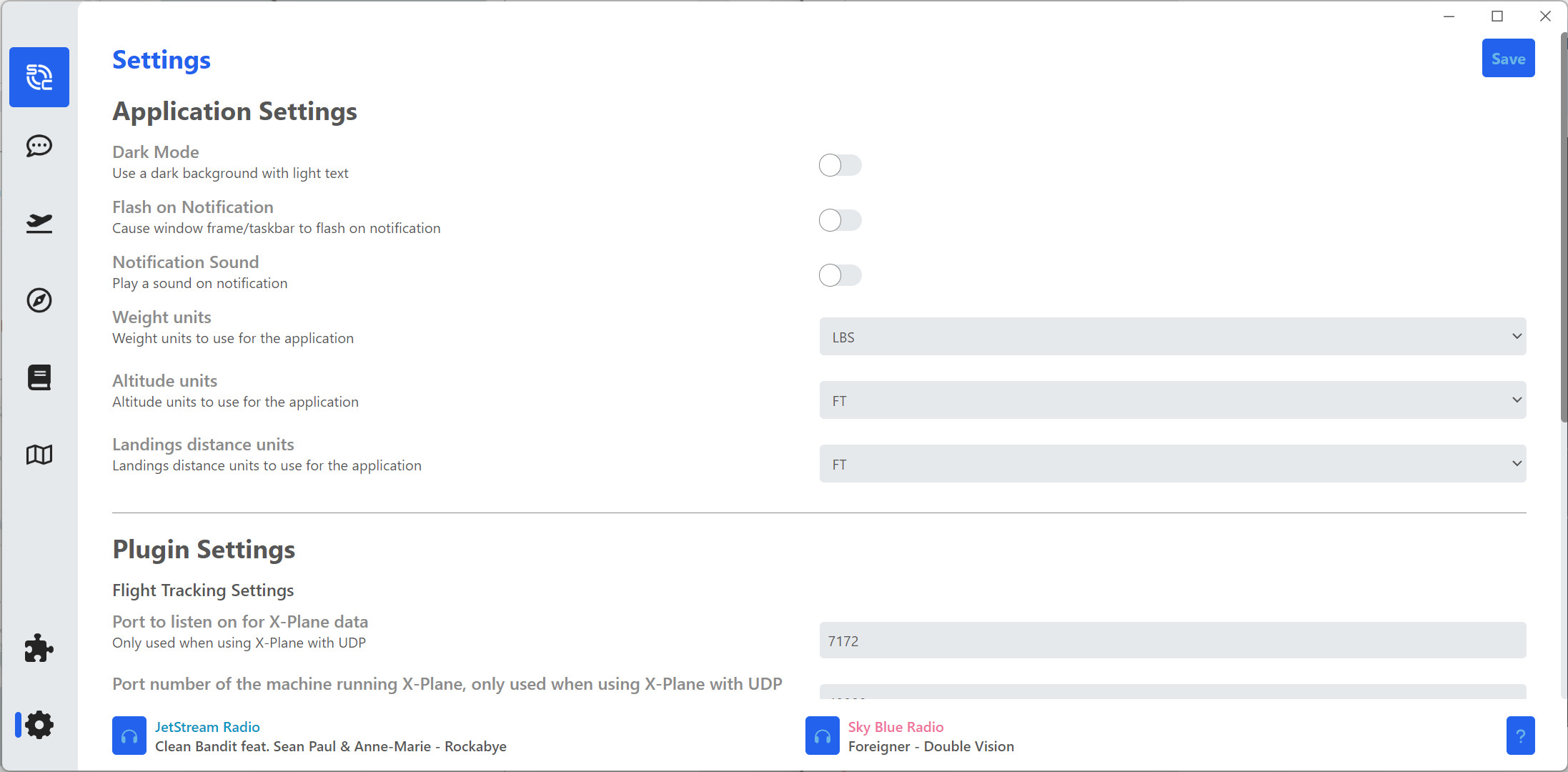
XPLANEAttention USERSX-Plane -users: ThereA is aknown bug exists within smartCARS 3 that when you have the 'Tracking Provider' selectedis asset to XPUIPC, itleading doesn'tto trackinaccuracies yourin flightsflight properly.tracking. TFDi Designs is awarecognizant of this issue.issue, Please select the FSUIPC optionand, for the time being.being, recommends selecting the FSUIPC option as an interim solution to ensure proper flight tracking functionality. Your understanding and cooperation are appreciated as we work to resolve this matter.