| [](https://docs.flyuva.org/uploads/images/gallery/2024-01/h6orcdEZVLGIggf3-image-1687627391836.png) | PIREP was *accepted* |
| [](https://docs.flyuva.org/uploads/images/gallery/2024-01/8Y20OORU4sZeCD4k-image-1687627437087.png) | PIREP is *pending* review by a staff member. This is usually the result of either a stall being recorded during your flight, or a hard landing in excess of -600 feet per minute. |
| [](https://docs.flyuva.org/uploads/images/gallery/2024-01/qXQi7RZ7qfWiX2cm-image-1687627413145.png) | PIREP was *rejected* |
It's important to note that realistic financial outcomes may vary. Flights can generate losses or gains based on factors such as aircraft type, flight duration, passenger count, and fuel consumption. For example, flying a B777 on a long-haul flight with a low passenger count may result in a loss due to substantial fuel consumption and comparatively lower passenger revenue.
Additionally, clicking on the tablet icon under the Route section will open a pop-up displaying a detailed log of your flight. This log encompasses all the information sent by SmartCARS to our system, providing an in-depth overview of your flight's data. [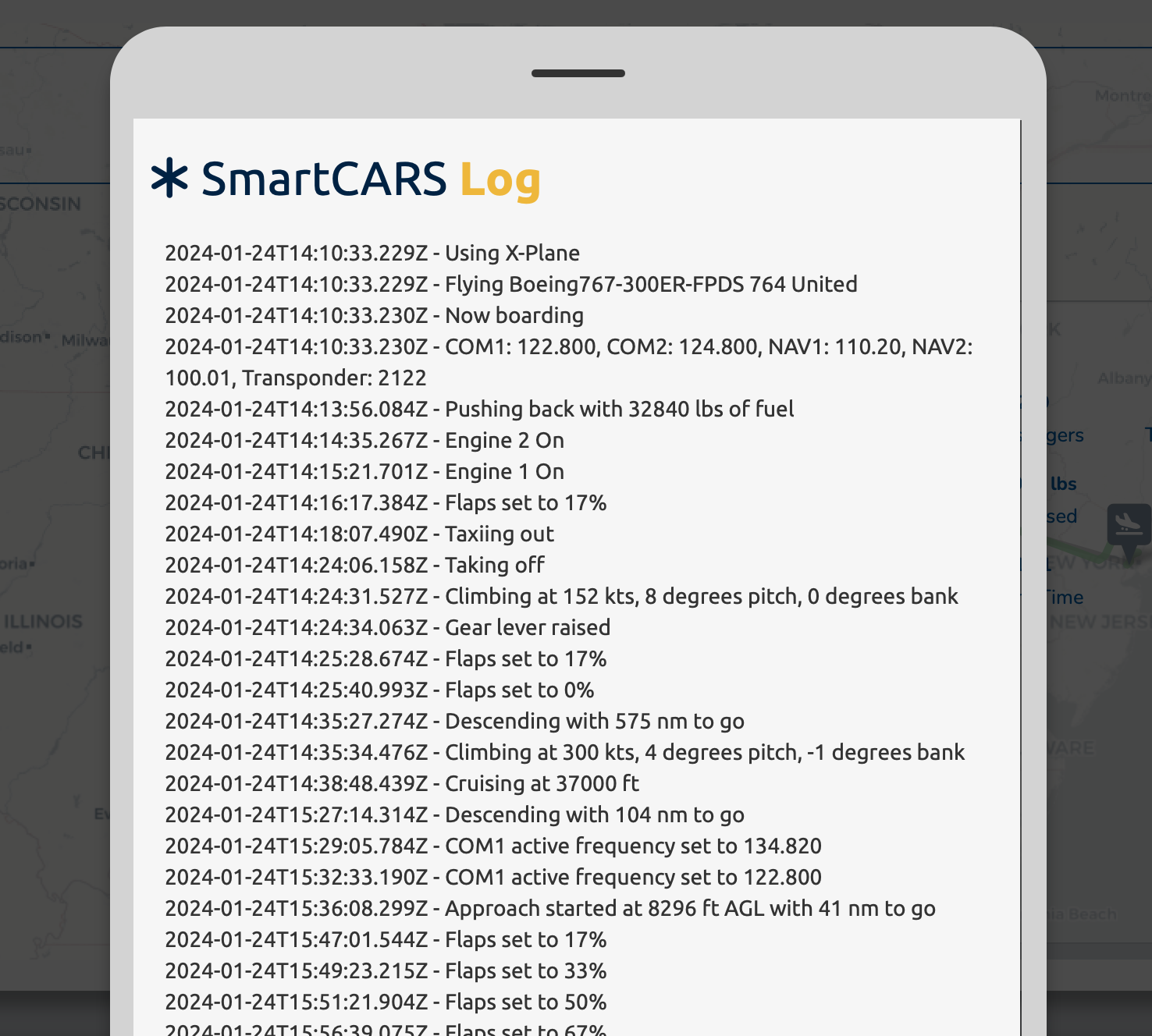](https://docs.flyuva.org/uploads/images/gallery/2024-01/MFQa7YIzPNVViyGX-screenshot-2024-01-25-at-1-54-40-am.png)Clicking anywhere outside of this popup will close it.
--- ### **Graphs** **Flight Graphical Representation** In addition to detailed financial breakdowns and logs, a graphical representation of your flight is available on this page. This visual representation provides an intuitive and illustrative overview of your flight's trajectory, and key data points. This graphical feature enhances the comprehension of your flight experience, allowing for a more immersive and informative review of your aviation endeavors. [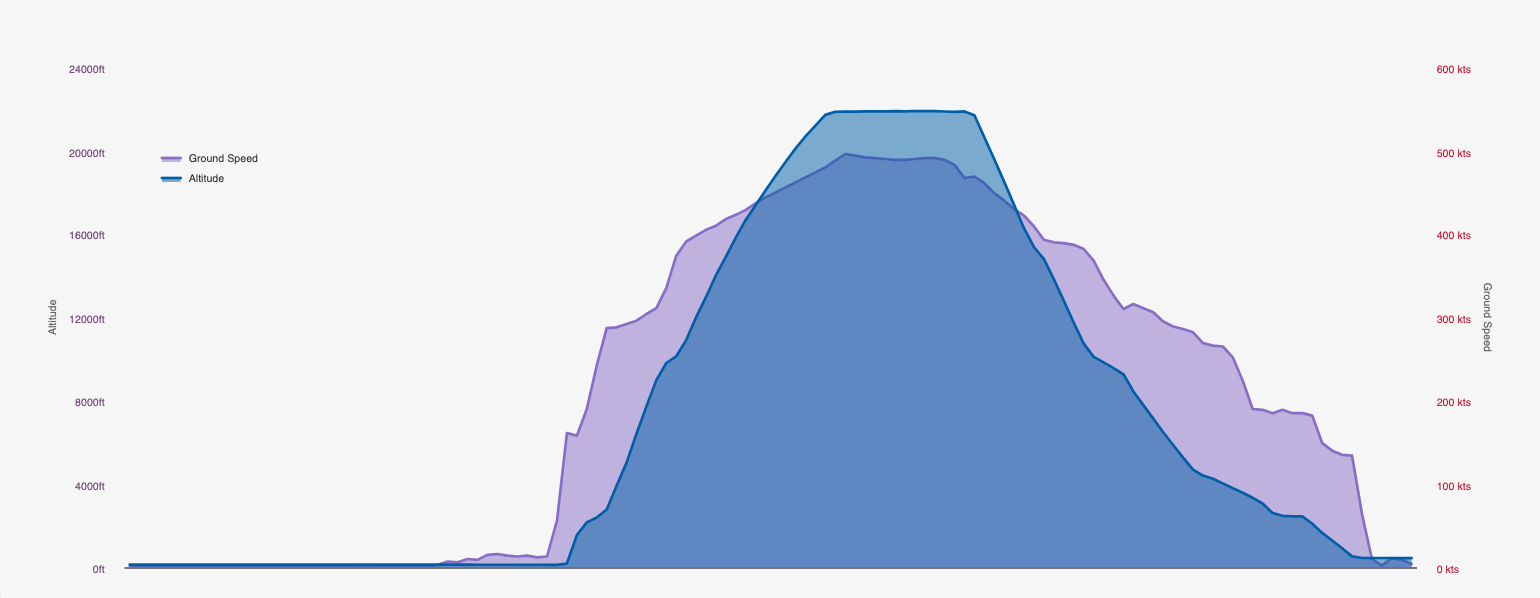](https://docs.flyuva.org/uploads/images/gallery/2024-02/vAM20R6ZFN4rEqDo-screenshot-2024-02-23-at-10-03-00-am.png)| **Ground Speed** |
| **Altitude** |
| **Approved** | **Pending** | **Rejected** |
| [](https://docs.flyuva.org/uploads/images/gallery/2024-01/h6orcdEZVLGIggf3-image-1687627391836.png) | [](https://docs.flyuva.org/uploads/images/gallery/2024-01/8Y20OORU4sZeCD4k-image-1687627437087.png) | [](https://docs.flyuva.org/uploads/images/gallery/2024-01/qXQi7RZ7qfWiX2cm-image-1687627413145.png) |
| **Approved** | **Pending** | **Rejected** |
| To qualify as an approved PIREP, the flight must meet the following criteria:
| A PIREP is categorized as pending if it meets one or more of the following criteria: 1. The landing rate of the aircraft exceeded the standard of -600 feet per minute (fpm). 2. The flight log indicates that a stall was experienced at some point during the flight. 3. The flight log indicates that the flight landed or diverted to an airport other than the scheduled arrival airport. 4. A manual PIREP was filed by the pilot. These criteria help distinguish PIREPs that require further review or additional information before approval. | The rejection of PIREPs is at the discretion of our Hub Managers. PIREPs may be rejected for the following reasons:
1. The aircraft landing rate exceeded the standard of -600 feet per minute (fpm).
2. The flight log indicates that a stall was experienced during the flight.
3. The flight log shows that the flight landed or diverted to an airport other than the scheduled arrival airport.
4. The pilot did not enter a route into SmartCARS.
5. The pilot is/was abusing the Charter system.
If a flight is rejected for a Tour leg, the pilot will not proceed to the next flight until an accepted PIREP is received. This ensures adherence to standards and fair play within the aviation community. |